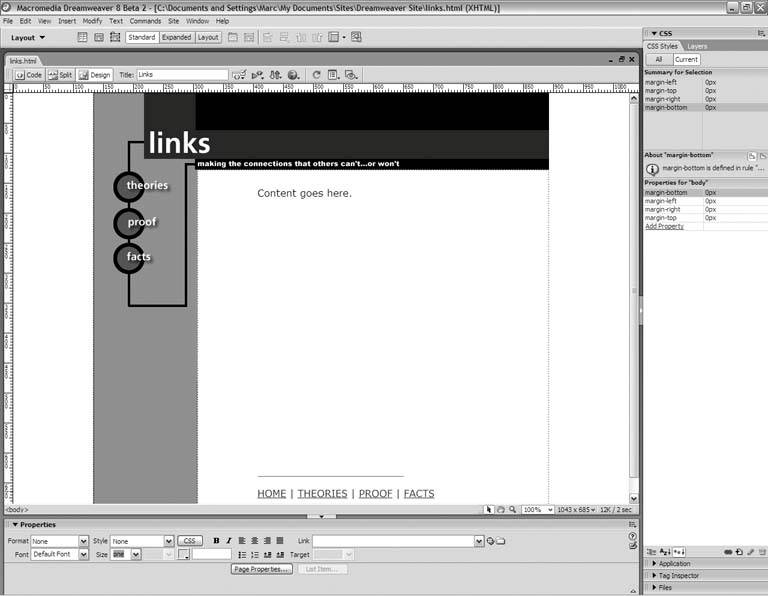Section 8.2. A Document Window with a View
8.2. A Document Window with a ViewDreamweaver provides three different ways of looking at your document window:
Figure 8-6. Get the best of both worlds with Split view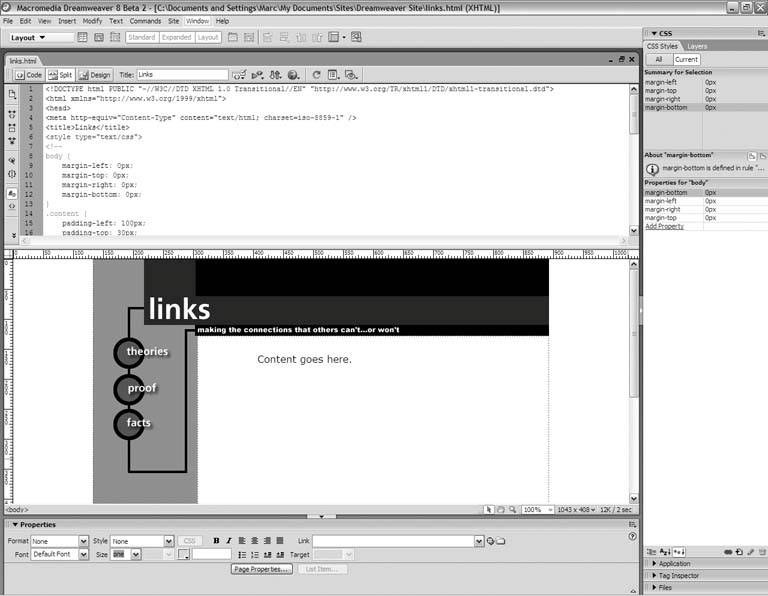 To switch among the views, use the buttons in the upper-left corner of the document window, as Figure 8-7 shows. For this book, you'll spend most of your time in Design view, which is the default choice. Figure 8-7. These buttons switch among the document-window views |
EAN: 2147483647
Pages: 154