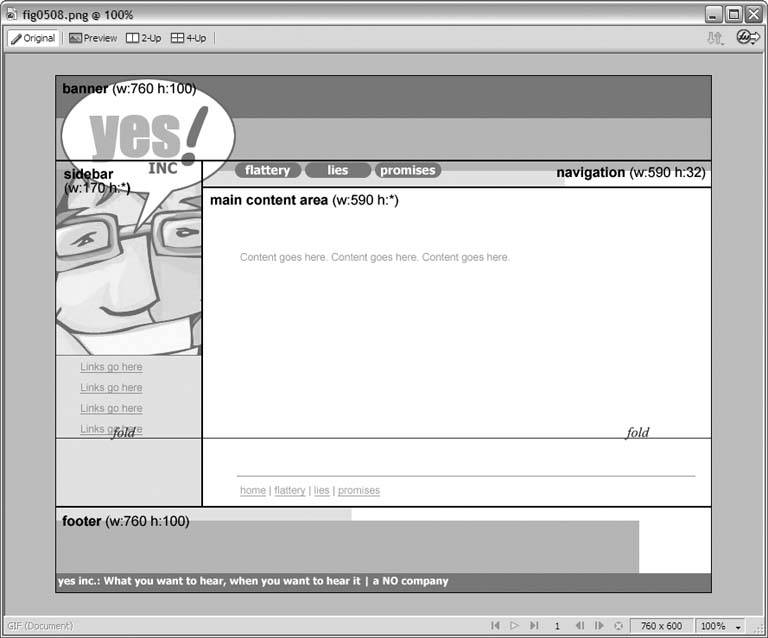Section 5.4. Creating a Tracing Image
5.4. Creating a Tracing ImageA tracing image is a to-scale mockup of your layout. You draw the tracing image in your graphics software, save it, and file it away. When design time rolls around, you attach your tracing image to the document window in Dreamweaver and literally draw your layout on top of the mockup. This isn't a mandatory step. If you don't have graphics software, or if you'd rather not bother with a tracing image, then you may certainly proceed in Dreamweaver without one. Still, having the tracing image almost always works to your advantage. Toward the end of Chapter 4, you assigned pixel measurements to the widths and heights of the areas in your layout sketch. Most of these measurements were probably estimates, not that anyone can blame you for guessing. You were working in the abstract, with empty rectangles standing in for the sections of your design. Making the tracing image is your first step toward finalizing those measurements. You see firsthand what a 100-pixel-wide navigation area looks like in relation to the rest of your design, and if the area seems too narrow, you can widen it. You might also take the opportunity to start filling the areas of your tracing image with sample content. You can design the banner of your page and connect it to the navigation bar that you envision running down the left side of the screen. You can type some sample text in the main content area. You can try out different color schemes. Experiment as much as you like, and save when you're happy with the results. As long as you build your layout in Dreamweaver to match the size of the areas in your tracing imagewhich is extremely easy, since you're tracing over themthere's no reason why your design can't look exactly like your mockup. You don't even need to recreate the art. Simply export the graphics from the tracing image. To create a tracing image, here's what you do:
|
EAN: 2147483647
Pages: 154
 Canvas
Canvas  Canvas Size, or click the Canvas Size button on the Property Inspector. Type the width and height values for your page in the appropriate fields of the Canvas Size dialog box, and click OK.
Canvas Size, or click the Canvas Size button on the Property Inspector. Type the width and height values for your page in the appropriate fields of the Canvas Size dialog box, and click OK.