Section 18.3. Aligning the Layout
18.3. Aligning the LayoutNow that you've inserted the form fields and labels, you can tinker with the alignment of the various cells:
Making these adjustments gives you a layout like the one in Figure 18-34. Figure 18-34. After adjusting the alignment of the form content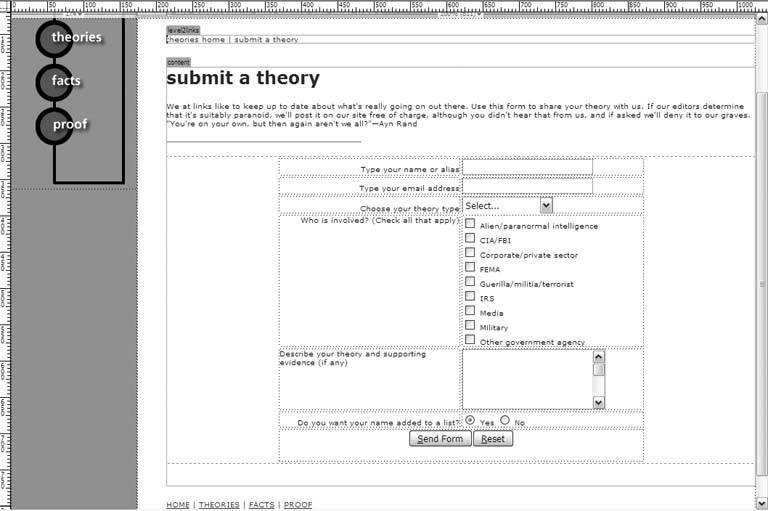 |
EAN: 2147483647
Pages: 154