Hack 47 Prying the Chrome Off Cocoa Applications
|
Metallifizer paints and strips the brushed-metal appearance of any Cocoa application. There are two types of Mac users: those who find the brushed-metal look-and-feel of iTunes, Address Book, iChat, and the like just plain fab and those who wonder what some of these app designers are thinking with all this futuristic nonsense. Thank heavens for Metallifizer (http://www.unsanity.com/download.php?product=metallifizer) (freeware), another terrific haxie from the folks at Unsanity. Give any Cocoa application that brushed-metal appearance if you're so inclined. Or pry the default chrome right off that otherwise-favorite app.
47.1 InstallationMetallifizer is a module for Unsanity's Application Enhancer (APE) haxie (http://www.haxies.com/ape/). You'll need to download and install it before you can use Metallifizer. Figure 4-47 shows the APE preference pane. Figure 4-47. The APE preference pane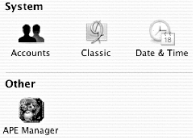 With APE installed, download and install Metallifizer by dragging it into your Library/Application Enhancers folder, as shown in Figure 4-48. If the folder doesn't yet exist, go ahead and create it. Figure 4-48. Installing Metallifizer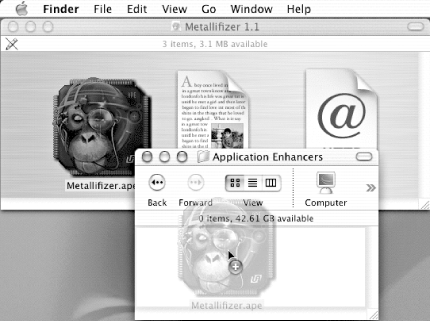 You'll need to log out and back in again before the Metallifizer will work. Once you've done so, open the System Preferences Figure 4-49. Metallifizing and demetallifizing applications You'll notice that the Metallifizer plug-in is in operation; its checkbox should be checked. Altering the appearance of an application is then just a matter of adding it to or removing it from the APE Manager and selecting Metallifize (add the brushed-metal effect) or Demetallifize (remove the brushed-metal effect). Figure 4-50 shows what iSync looks like before and after demetallifizing. Figure 4-51 shows a before and after composite for TextEdit, the ubiquitous Mac OS X text editor not metallifized by default. Figure 4-50. iSync before and after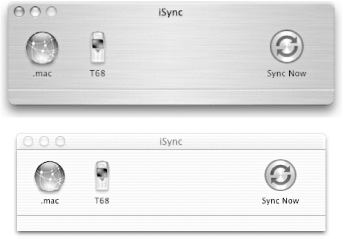 Figure 4-51. TextEdit before and after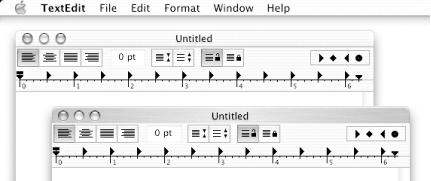 Wei-Meng Lee |
EAN: 2147483647
Pages: 161

 APE Manager preference pane, shown in Figure 4-49.
APE Manager preference pane, shown in Figure 4-49.