Hack 39 Tinkering with Your User Interface
|
Beautify your Mac's look-and-feel with the freeware TinkerTool Preference Pane. Despite the plethora of built-in customizations, tweaks, beautifications, and alterations to the look-and-feel of your Mac, there are times when you want to take things just that little bit further. TinkerTool (http://www.bresink.de/osx/TinkerTool2.html) (freeware) gives you much to tinker with. While some of its functionality has been subsumed into Mac OS X 10.2 (Jaguar), there's still much you can do with TinkerTool that simply can't be done otherwise. The latest version has, in turn, pulled in some more of Jaguar's functionality, providing a one-stop customization shop for your Mac GUI. TinkerTool's Preference Pane Installer (see Figure 4-13) drops the app into place simply and cleanly, allowing you to choose whether it's available to all users or just you. Figure 4-13. Running the Preference Pane Installer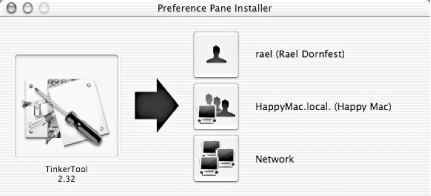 There are several areas of settings that TinkerTool allows you to customize:
Figure 4-14. Using TinkerTool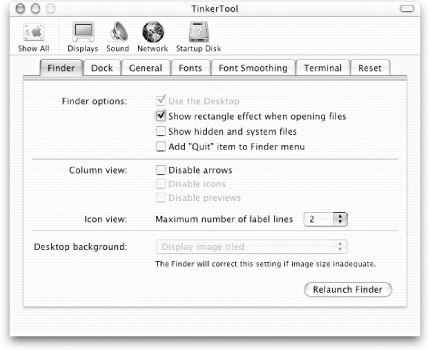
Some features require you to restart the Finder, while others require you to restart the application before you can see the changed effect. Fortunately, the handy Relaunch Finder button makes it easy to restart without needing to log out and back in again. Here's an overview of a few of the more interesting TinkerTool features. 39.1 Dock PositionWhile Jaguar allows you to place your Dock on the left, right, or bottom (default) of your screen, TinkerTool lets you define whether it's anchored in the middle, start, or end of the screen. Figure 4-15 is a screenshot of my Dock tied to the top right. Figure 4-15. Docking the Dock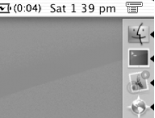 39.2 Removing ArrowsWhen you view a folder in column view, Jaguar displays an arrow next to each item. If these arrows bother you as they do some users you can ask TinkerTool to remove them (see Figure 4-16). Figure 4-16. Removing folder arrows in column view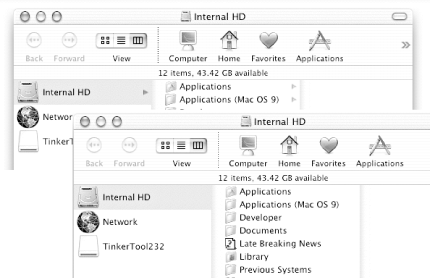 39.3 Displaying Multiple Lines of a FilenameBy default, the Finder displays a maximum of two lines for filenames. TinkerTool allows you to display up to three lines, as shown in Figure 4-17. This is useful if you tend to use rather long filenames. Figure 4-17. Displaying long filenames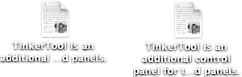 39.4 Shadowing the DockWhile windows in Jaguar have nice drop-shadows, interestingly enough, the Dock does not. If this confuses your sense of perspective, go ahead and let TinkerTool add a shadow to your Dock (see Figure 4-18). Figure 4-18. Giving the Dock a nice shadow39.5 Changing the System FontsTired of the system font? You can change the fonts used by the system as well as your applications, as shown in Figure 4-19. Figure 4-19. Changing fonts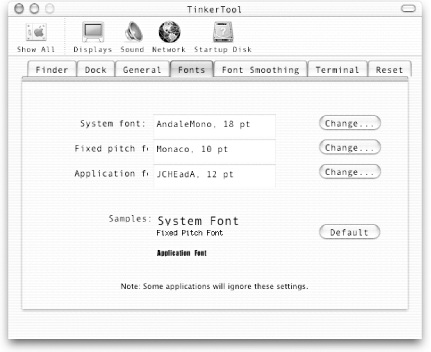 Be careful with the fonts you choose; inappropriate fonts can yield some unpredictable results, such as cropped sentences, as shown in Figure 4-20. Figure 4-20. Inappropriate choice of fonts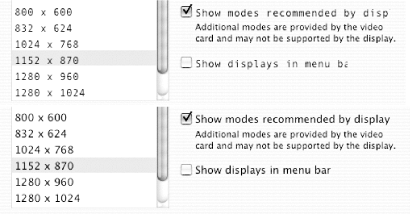 Wei-Meng Lee |
EAN: 2147483647
Pages: 161
