Hack 31 Using Bluetooth for SMS and Phone-Call Handling
|
With Bluetooth-enabled cell phones and Mac OS X's Bluetooth support, you can send and receive SMS messages and handle cellphone calls right from your keyboard. Apple is popularizing Bluetooth (http://www.apple.com/bluetooth/) much as it did USB, 802.11b, and FireWire technologies. Although Apple has done a good job supporting Bluetooth technology and, indeed, baking it right in not much has been done to educate users about what it can do. Recently, I was pleasantly surprised to see that the nifty little Address Book in Mac OS X has built-in Bluetooth functionality that allows you to send and receive Short Message Service (SMS) messages through your Bluetooth-enabled phone, all via your computer! If you've ever hammered out an SMS note using the buttons on your tiny cell phone, then you know it would be much easier to use your full-sized computer keyboard instead. In this hack, I will show you how to use Mac OS X to send SMS messages easily. You will need a Bluetooth adapter, such as the D-Link USB Bluetooth Adapter (available at http://store.apple.com/1-800-MY-APPLE/WebObjects/AppleStore?productLearnMore=T4728G/B), for your Mac, and a Bluetooth-enabled phone, such as the Ericsson T68i (http://www.ericsson.com/mobilityworld/sub/open/devices/t68i/index.html ). 31.1 Pairing Up Your Phone with Address BookWith your Address Book powered up, the first thing to do is to pair it up with your Bluetooth-enabled mobile phone. To do so, you need to turn on the Bluetooth radio on your phone, and then click on the Bluetooth icon on the Address Book (see Figure 3-54). Figure 3-54. The Bluetooth icon connects to your Bluetooth-enabled phone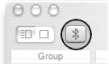 If the pairing is successful, you should see the icon in blue; otherwise, it will appear grayed out. 31.2 Sending SMS MessagesWith the pairing done, you are now ready to send an SMS message! To send someone in your Address Book an SMS message, select the name and click on the phone number of the user. Three options will be displayed, as shown in Figure 3-55. Figure 3-55. Sending an SMS message using Address Book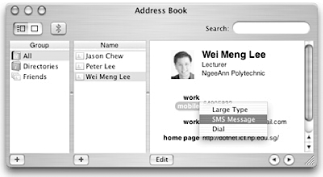 You can display the number in huge fonts, send the person an SMS message, or make a call to him. If you select SMS Message, you can key in the message (maximum of 160 characters) and click Send (see Figure 3-56). Tired fingers are now a thing of the past! Figure 3-56. Typing an SMS message on the Mac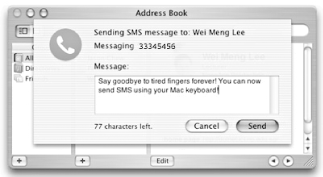 31.3 Receiving SMS MessagesBesides sending SMS messages, your Address Book will also inform you of incoming SMS messages, as shown in Figure 3-57. Figure 3-57. Receiving an incoming SMS message on your Mac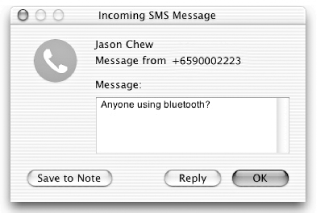 When an incoming message is received, Address Book will prompt a window displaying the message. You can save the message to the Address Book (more on this later) or reply to the message. Address Book will automatically match the number of the caller (supplied by your mobile phone, which requires caller ID service) with its name list and display the person's name. To reply to the message, simply click the Reply button. You can now reply to a SMS message directly on the Mac, as shown in Figure 3-58. Figure 3-58. Replying to a SMS message from the Mac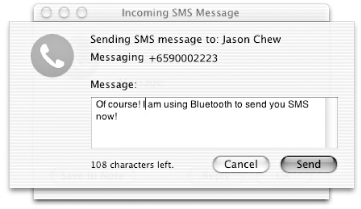 31.4 Handling Incoming CallsWhen your phone rings, Address Book will notify you and provide three options (as shown in Figure 3-59): reply to the caller via SMS, activate voice mail on the mobile phone (the phone will then stop ringing), or simply answer the call. Figure 3-59. Incoming call displayed on the Mac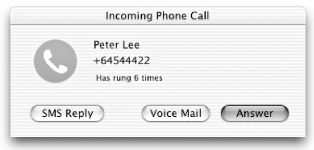 If you click SMS Reply, you can then send an SMS message to the caller, perhaps to inform him that you will call him later. 31.5 Saving Incoming MessagesWhen you receive an incoming message, you can save it to your Address Book for archiving. Clicking on the Save to Note button in the Incoming SMS Message window will append the message to the contact information, as shown in Figure 3-60. Figure 3-60. SMS messages can be archived in Address Book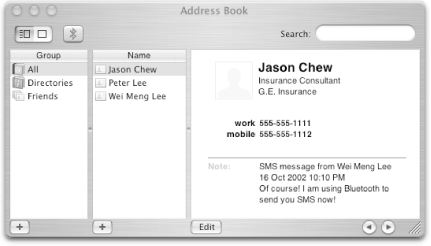 Wei-Meng Lee |
EAN: 2147483647
Pages: 161