Hack 79 Taming the Entourage Database
|
Lurking beneath Entourage X's Aqua interface is a complex database handling all your mail and contact info. And, as with any other DB, you should back up and optimize on a regular schedule. Here's how to prevent email disaster on your Mac. The first time I heard about an Entourage database crashing and leaving the poor user with neither mail nor contact info, I immediately dashed up to my hotel room and backed up my laptop. This wasn't going to happen to me. The way I see it, we have two noteworthy alternatives for handling mail on Mac OS X. Choice number one is the Mail client that comes with the operating system. Apple's Mail is clean, stable, and pretty. It handles POP3 [Hack #81], IMAP [Hack #80], and secure mail transfer. The application is still evolving, getting stronger with each release of Mac OS X. But at the moment, it doesn't have all the bells and whistles some users want. The other big name option is Entourage X (http://www.microsoft.com/mac/entouragex/default.asp?navindex=s4), which is included with Microsoft's Office for Mac OS X. This version of Entourage is familiar to those who've used Office 2001 on Mac OS 9. Even though the look of the client has been updated to Aqua, it's still essentially the same concept under the hood, and that includes the database that drives the application. Until recently, the maximum size for the Entourage database that manages all of your mail and contact info was 2GB. That should be more than enough room for all but the heaviest users, but if it isn't enough headroom for you, download Service Release 1 (http://www.microsoft.com/mac/DOWNLOAD/OFFICEX/OfficeX_SR1.asp), which increases the database limit from 2GB to 4GB and also enhances Entourage's overall performance and stability. If you haven't updated your Office suite with Service Release 1, then I recommend you add it to your to-do list. After installing the Service Release, choose About Entourage to double-check that you've upgraded (see Figure 7-1). Figure 7-1. About Entourage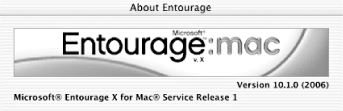 Beyond that, common sense says that you should take a few precautions with Entourage so that you don't end up living one of those horror stories you may have heard. 79.1 Back Up the Database As with any other database, a regular backup schedule is essential. Your valuable information is located in your Documents I back up the entire Identities folder at least once a week and more often when possible. You can do this manually by dragging and dropping the folder onto a separate hard drive or CD-RW disk. Also, for about $50, you can buy Retrospect Backup Express (http://www.dantz.com/index.php3?SCREEN=intro_mac_retrospect&sid=uMwlledDW2fgV5jB) for Mac OS X. Dantz offers a free trial of this software, so you can try it out first to see if it's right for you. Either way, develop a regular backup procedure you can live with and will use regularly. 79.2 Thin Out and DeleteChances are, you have lots of junk mail in your database that can be purged. When you highlight mail and press the Delete key or click on Entourage's trash can, you're simply moving the mail to the Deleted Items folder, not removing it from the database. To really purge these messages, hold down the Control key and click on the Deleted Items folder. Select Empty Deleted Items from the pop-up window, and Entourage will remove this content from your database. This is not a speedy process, so save this task for when you have a few minutes to go get a cup of coffee. If you ever have to restore your database from a backup copy, simply quit Entourage, replace the corrupted database in the Identities folder with the clean copy from your backup, then relaunch the application. If your restored information doesn't appear, try Switch Identities to jump-start the restored database. 79.3 Rebuild the DatabaseOnce you've backed up and thinned out Entourage, you can optimize performance and regain some hard-disk space by rebuilding the database. It's quite easy. First, check the current size of your database by using the Show Info command ( Then quit all Office applications (including Entourage). Now hold down the Option key and relaunch the application. In a few seconds you'll be greeted with a dialog box asking if you want the Typical Rebuild or the Advanced Rebuild (see Figure 7-2). Choose Typical. The Advanced Rebuild is only for emergencies and should not be used for maintenance. Figure 7-2. Rebuilding the Entourage database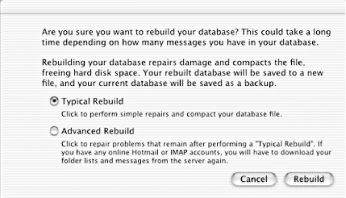 Entourage will then compact your database and optimize it (see Figure 7-3). This normally takes less than 10 minutes for 300MB or less (your mileage may vary depending on your hardware). Figure 7-3. Optimization notification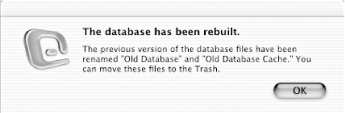 After optimization, run the application for a few minutes and check that everything is OK. If so, go back to your Identities folder and delete the Old Database and Old Database Cache files (see Figure 7-4), because you no longer need them. Figure 7-4. Deleting old versions of the database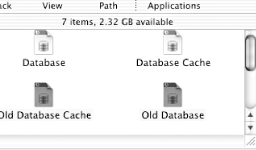 If you use multiple identities, you'll need to rebuild those databases separately. Entourage will rebuild only the database for the identity that was last open. To rebuild a second database, switch to that identity, close the application, then hold down the Option key when you restart. So how did things turn out? My database size was 261MB before optimization and only 180MB after I completed the operation. 79.4 Final ThoughtsBy following the three steps of backing up, thinning out, and rebuilding, you should avoid all but the unluckiest of Entourage disasters. I have heard of one case in which the database corruption didn't manifest right away and was present in the backup copies as well as the current database. This was unfortunate, because the user lost all mail and contact information. But I've uncovered only one such devastating incident. Chances are, if you follow the guidelines in this hack, you should be in good shape. Derrick Story |
EAN: 2147483647
Pages: 161
