Chapter 20: Charting Beyond the Ribbon
The Ribbon-based user interface in Microsoft Office Excel 2007 provides quick access to a wonderful assortment of chart types, layouts, and styles. With these tools (which you surveyed in Chapter 19, "Basic Charting Techniques") and a few mouse clicks, you can knock out a knockout chart in record time. Chances are, though, that before long you are going to need some of the additional formatting features that are not directly accessible on the Ribbon. You'll learn about these features in this chapter.
Selecting Chart Elements
Just as creating a chart begins with selecting data, applying advanced formatting begins with selecting a chart element-the title, series, area, legend, or whatever-that you want to format.
When you rest your pointer on a chart element, a tip appears telling you which item you're about to select. After you have selected an element, handles appear to confirm the selection-although in some cases these handles might be difficult to see. If you're not sure what you've selected, or if you just want to see what elements are available for formatting, you can open the Chart Objects list. This drop-down list enumerates most of the elements of the current chart that you can format. You can select a chart element directly in the list or simply use the list as a guide. Figure 20-1 shows the Chart Objects list for an example three-dimensional column chart.
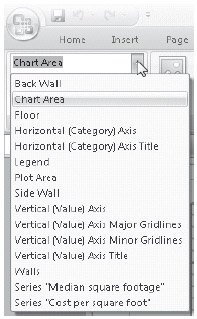
Figure 20-1: The Chart Objects list enumerates the elements of the current chart that you can format.
To open the Chart Objects list, first select any part of a chart. Then click either the Layout tab or the Format tab on the Ribbon. The Chart Objects list now appears as a drop-down list directly under the Microsoft Office Button in the upper-left corner of the Excel window. Initially you see the name of the object you have selected-Chart Area or Plot Area, for example. To see the entire list of available objects, click the drop-down arrow. As Figure 20-1 shows, the list is tailored to the current chart. Data series within the chart are identified by name.
| Note | If you've used previous versions of Excel, you're probably accustomed to double-clicking a chart element to get to its formatting dialog box. Sadly, this no longer works. Double-clicking the chart simply takes you to the Design tab on the Ribbon. To go directly to a nitty-gritty formatting dialog box for a chart element, try right-clicking the element. Usually, you'll find a relevant Format command on the shortcut menu. |
After you have selected an item in the Chart Objects list, you can open its formatting dialog box by clicking Format Selection-directly below the Chart Objects list on the left side of the Ribbon.
The Chart Objects list actually doesn't explicitly list all the elements you can format. Specifically, it doesn't allow you to select individual points in a data series, individual data labels, or individual series names in a legend. You can select and format these items separately from their companions, however. To do so, click the item in question twice (slowly-not a double-click). The first click selects the set, and the second selects the member. After you have refined your selection to an individual item, the Chart Objects list confirms your selection; handles do as well.
EAN: 2147483647
Pages: 260