Overview of PivotCharts
A PivotChart is a chart you can build with the same general approach with which you construct PivotTables. A PivotChart can provide a view to the data in a database object, such as a table or a query.
A PivotChart can graphically represent the data depicted in a PivotTable. As you create a PivotTable with aggregated data, the aggregated values automatically become the data points for a corresponding PivotChart. You can also construct a PivotChart immediately, without first creating a PivotTable. As stated earlier, the Office 2003 Web Components library offers a programmatic interface for managing PivotTable and PivotChart capabilities. PivotCharts offer newer technology than former graphing options. In addition, your PivotChart development skills will directly transfer to Web applications that use PivotCharts on Data Access Pages or on ordinary HTML Web pages. Figure 7-4 shows the PivotChart that corresponds to the PivotTable shown in Figure 7-1. To reveal the chart, all I did was choose the PivotChart view from the View control and choose the PivotChart, Show Legend command. Notice that the chart contains the average freight charge and order count by country for each of the three shippers.
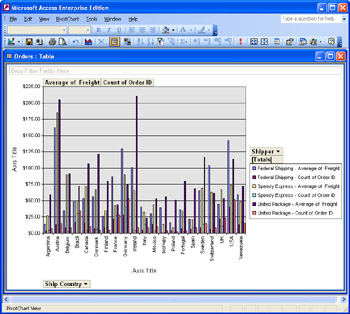
Figure 7.4: A PivotChart automatically generated by the construction of the PivotTable shown in Figure 7-1.
You can modify this chart in a variety of ways. For example, you can filter the data by country to obtain a simpler chart that shows just one or several countries. Click the Ship Country control at the bottom of the chart, clear the All control, and then select the countries that you want to show in the new view. Click OK in the Ship Country drop-down box to close it and display the chart with the selected countries . You can perform the same kind of filtering for the Shipper dialog box as well. To do so, click the Shipper drop-down list to the right of the chart. Then, select just those shippers for which you want the chart to display data. Clicking OK constructs the new view according to your selections.
The PivotChart in Figure 7-4 includes default labels for the horizontal and vertical axes. These labels are place markers to help you easily customize the chart. In a finished chart, you can readily edit the horizontal and vertical axis title labels. To do so, simply click on a label to select it. Then, open the Properties dialog box with a control on the toolbar. Next, select the Format tab. Change the entry in the Caption text box on the Format tab. While you have the Format tab selected, you can also modify the boldface, italic, underlining, and font color formatting of the axis title, as well as the font style and size .
EAN: 2147483647
Pages: 144