Covering Your Internet Tracks
As part of trying to make your computing experience as fast and painless as possible, Windows Vista automatically stores all sorts of information relating to where you've been online, and the files you've recently opened. For example, when you visit a web page, Internet Explorer automatically adds its address (URL) to your browsing history list, making it easier to reach the same site in the future. Similarly, parts of sites (such as images) are temporarily stored on your hard drive to eliminate the need to download them again on subsequent visits.
Windows Vista uses similar techniques to store lists of files you've recently used. If you click the Start button and select Recent Files, a list of files that you've opened recently appears, as shown in Figure 15-9.
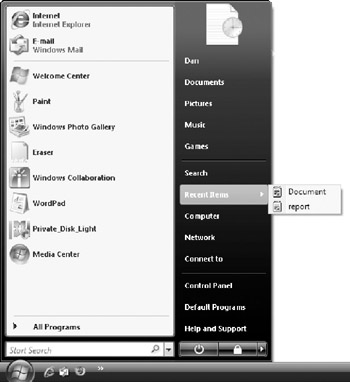
Figure 15-9: The Recent Files Start menu item displays lists of files that you've recently opened.
Ultimately, it's up to you to decide whether you're comfortable with other users potentially knowing which files you've opened, and which web sites you've been visiting. If you're fine with the idea of leaving your tracks in plain view, then there's nothing left to do. However, if you'd rather have a little more privacy, clear the information that Windows Vista and other programs track, at least periodically.
Some of the personal history items that are commonly stored on Windows Vista systems include:
-
Temporary Internet files. This folder contains cached copies of web pages, images, and other files downloaded as part of surfing the Internet with Internet Explorer.
-
Cookies. Web browsers store cookie files set by web sites that you visit for future reference.
-
URL history. By default, most web browsers store lists of web site addresses that you visit in their Address bar, allowing you to use the drop-down menu feature to quickly select the site's address for subsequent visits.
-
Chat history. Instant messaging programs (like ICQ) save the details of your online chats for future reference.
-
Recently used files. Windows Vista and many third-party programs save lists of recently used files, which act as shortcuts to open those files more quickly the next time you use a program.
-
Temporary files. Almost all programs store temporary working copies of files that you have opened. Some programs delete these files automatically once a file is saved, while others leave the temporary version intact and stored on your hard disk for longer periods.
Both Windows Vista and individual programs typically include ways to delete tracks like history lists or temporary files. For example, if you open Internet Explorer and select Tools → Internet Options, the Temporary Internet files section on the General tab includes buttons to delete both cookies and files, as shown in Figure 15-10.
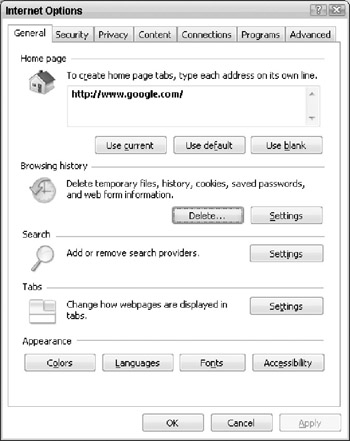
Figure 15-10: Internet Explorer includes the ability to delete Temporary Internet files, cookies, and your browsing history.
| Tip | You can quickly delete your web surfing history and temporary Internet files in Internet Explorer 7 by selecting Delete Browsing History from the Tools menu. If you use Firefox, you can delete these items at any time by pressing Ctrl+Shift+Del or by selecting Tools → Clear Private Data. |
Unfortunately, different programs and tools store history items in different ways, meaning that covering your tracks manually can be a time-consuming and frustrating undertaking. Many different third-party tools exist for the purpose of deleting Internet and file tracks with a single click. CCleaner is one such program, available as a free download from http://www.ccleaner.com. When you launch CCleaner it provides options that delete traces of your Internet wanderings, files you've recently opened within different programs, and more. Simply check the items that you want to delete and then click Run Cleaner, as shown in Figure 15-11.
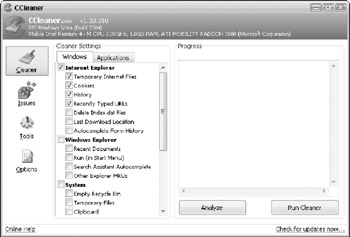
Figure 15-11: CCleaner is a popular free tool that enables you to delete your web browsing history, temporary files, and recently used file lists from a variety of different programs.
EAN: 2147483647
Pages: 135