Using a Third-Party Encryption Solution
Although EFS is a great encryption solution for Windows Vista Professional users, this feature is not included with Windows Vista Home Edition. Thankfully, you can use a number of third-party programs to fill this void, making the security benefits of file encryption accessible to users whose systems lack EFS capabilities.
Every third-party file encryption program uses slightly different techniques to securely encrypt files, folders, and even entire disks. Some rely on public key cryptographic systems to encrypt and decrypt files, while others make use of password protection schemes. In most cases, these programs use the Advanced Encryption Standard (AES) algorithm to offer anywhere from 128- to 256-bit encryption protection. As an encryption standard, AES is robust enough to meet the needs of just about any user - even the U.S. government uses AES to protect files deemed classified to top-secret levels.
Although there's no shortage of personal encryption programs available for Windows Vista, this section focuses on two in particular - Dekart Private Disk and Dekart Private Disk Lite. Both of these products are explored in more detail in the following sections.
Dekart Private Disk Light
Dekart Private Disk Light is the free (for personal use) version of the Dekart Private Disk program. Although not as feature rich as the full version, this program offers excellent file security that easily meets the needs of most users. You can download it from http://www.dekart.com/free_download/?prod_name=private_disk_light.
Dekart Private Disk Light enables you to define one or more private disks on your system. These disks are actually individual files (stored on, for example, your C: drives) that act as encrypted storage locations for other files. For example, you might opt to create one private disk with a storage capacity of 100MB to securely protect important documents. As part of creating this private disk, the program asks you to assign it a drive letter and password. Then, when you need to open your encrypted files or save new files to your private disk, all you need to do is open Dekart Private Disk Light, select the option to connect to your private disk, and enter the correct password. When finished, your private disk is mounted, and accessible like any other drive letter in Windows Explorer. When disconnected, all files stored on the disk remain securely encrypted, and your private disk drive letter is not accessible.
| Caution | If you forget the password you used to encrypt a private disk, you effectively lose access to all files stored on the encrypted drive for good. |
Dekart Private Disk Light requires Administrator privileges to function correctly. Follow these steps to ensure that Private Disk Light can run with the elevate privilege level it requires:
-
Select Start → All Programs → Dekart → Private Disk Light.
-
Right-click the shortcut to Private_Disk_Light and select Properties.
-
Click the Shortcut tab, and then click the Advanced button.
-
Select the Run As Administrator check box. Click OK to exit the Advanced Properties window, and click OK again to save the changes to the shortcut that launches Dekart Private Disk Light.
Follow these steps to create a new private disk with Dekart Private Disk Light:
-
Select Start → All Programs → Dekart → Private Disk Light → Private_Disk_Light.
-
When the Dekart Private Disk Light window opens (see Figure 14-9), click Create.
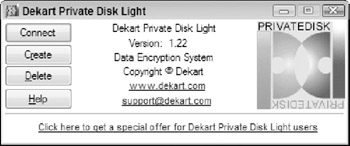
Figure 14-9: Dekart Private Disk Light allows you to create virtual encrypted drives. -
On the New Private Disk window, click Browse. Browse to the folder location where you want to save your private disk file, enter a file name, and then click Open.
-
Use the Disk letter drop-down box to specify a drive letter for your private disk (for example, Z:), and then specify a size for the disk, as shown in Figure 14-10. Click Create.
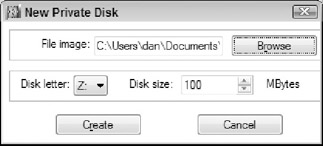
Figure 14-10: Creating a new private disk. -
On the Encryption Password window, enter and confirm a strong password to protect your private disk, and then click OK.
-
When the new private disk is successfully created, the Dekart Private Disk Light window prompts you to format the disk. Click OK.
-
When the Format window is displayed, configure settings for your drive including its file system and volume label, and then click Start.
-
When the Format dialog box appears, click OK.
-
When the format process is complete, click OK, and then close the Format setting window.
-
When created and formatted, you new private disk is automatically connected. If you open Computer, the drive letter assigned to your private disk should now be visible and accessible in the Devices with Removal Storage section, as shown in Figure 14-11.
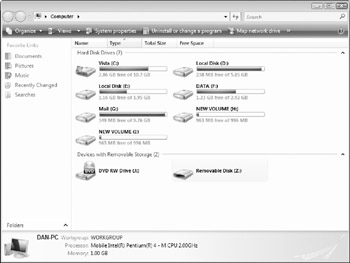
Figure 14-11: A connected private disk is displayed as a removable disk in Windows Explorer. -
Click the Disconnect button to disconnect your private disk.
Follow these steps to connect to and save files to your private disk.
-
Select Start → All Programs → Dekart → Private Disk Light → Private_Disk_Light.
-
Click Connect.
-
When the Connect Private Disk window appears, browse to the file that you originally specified as your private disk storage location. Select the file, and then click Open.
-
When the Password dialog box appears, type your password and click OK.
-
Select Start → All Programs → Accessories → Notepad.
-
In the Notepad window, type Testing Dekart Private Disk Light.
-
Select File → Save As. Browse to your private disk's drive letter, enter a file name, and then click Save. The file is encrypted automatically and stored on your private disk.
After your private disk is created, cut existing sensitive files from folders like Documents and paste them into a folder on your private disk to ensure they're securely encrypted.
| Cross Reference | After moving sensitive files to your encrypted private disk, erase all remnants of the original unencrypted versions. You learn more about securely erasing files from drives in Chapter 15. |
Dekart Private Disk
Although Private Disk Light meets the file encryption needs of most users, the full version of the program - Dekart Private Disk - offers a number of additional features and capabilities that may represent a worthwhile investment for some users.
In addition to the capabilities offered by Dekart Private Disk Light, Dekart Private Disk includes the capability to:
-
Connect to private disks from Windows Explorer
-
Hide a private disk's storage file
-
Connect to private disks in read-only mode
-
Restore NTFS permissions and shared folder settings upon connecting
-
Create password-protected backup disks
-
Back up disk encryption keys
-
Disconnect private disks automatically after a timeout period
-
Encrypt files stored on USB, CD, DVD, and other removable drives
For a complete overview of the differences between Dekart Private Disk and Dekart Private Disk Light, see the product comparison table at http://www.dekart.com/products/file&disk_encryption/private_disk_light. To download a trial version of Dekart Private Disk, visit http://www.dekart.com/free_download/?prod_name=private_disk.
EAN: 2147483647
Pages: 135