Removing Viruses
There may come a time where your Windows Vista system (or one belonging to a friend) ends up being infected by a virus. It may be that you didn't have antivirus software installed, enabled, or updated, which provided the opening that the virus needed to infect your system. If you don't have antivirus software installed, it can be very difficult to tell whether your PC is infected. You may notice that your system is slower than usual, or that Windows Vista is doing weird things. When your computer is acting a little on the strange side, it's absolutely possible that it has acquired a virus infection, although there are other possibilities, such as a spyware infestation.
The obvious solution to removing a virus is to install antivirus software, update it, and then run a complete system scan in search of potential pests. Unfortunately, that isn't always possible-some viruses are now designed to disable (or prevent the installation of) antivirus programs as part of their dirty work. Ultimately, that means you'll need to look elsewhere for a way to get the virus off your system.
When push comes to shove, you generally have three options:
-
Try to back up your personal files and e-mail, and then completely reinstall Windows Vista and all programs-a long and potentially arduous process.
-
Boot Windows Vista into safe mode (by pressing F8 when your PC starts and selecting the appropriate option from the menu), and then attempt to scan for viruses or install an antivirus program. This option sometimes does the trick, but it really depends on the virus you've managed to acquire, and the manner in which it has lodged itself on to your computer.
-
Explore the world of standalone virus removal tools. Almost all antivirus vendors (as well as Microsoft) release free utilities for the purpose of helping you to remove a particular virus from your PC. Unfortunately, many of these tools are designed with removing a specific virus in mind, so if you're not sure what you've got, you'll have a tough go of things.
| Tip | In addition to standalone virus removal tools, some vendors offer web-based tools capable of scanning, detecting, and sometimes even removing viruses through your web browser. Microsoft recently introduced a whole suite of online scanning tools on its Windows Live web site. To access these tools and perform a security scan visit http://www.safety.live.com. |
Thankfully, there are a few virus removal tools out there that are capable of detecting and removing all of the most common and dangerous viruses. One such tool is McAfee AVERT Stinger, which is capable of detecting and removing more than 50 pesky viruses, including Sober, Sobig, Sasser, Netsky, and MyDoom. Stinger is updated regularly to address the latest and greatest virus threats, so it's important to download the latest version from http://www.vil.nai.com/vil/stinger before you run your scan.
| Caution | Never rely on virus removal tools such as McAfee AVERT Stinger or online scanning tools as an alternative to using antivirus software with real-time protection. These tools exist to help you remove dangerous viruses that might be infecting your PC, but they do nothing to stop your system from being infected (or re-infected) by viruses in the future. |
Follow these steps to complete a virus scan with a third-party virus removal tool (McAfee AVERT Stinger, in this case):
-
Click Start → Internet Explorer, or open your preferred web browser. Browse to http://www.vil.nai.com/vil/stinger, and then download Stinger. After the download is complete, double-click the file to open the program (no installation required).
-
When the Stinger window appears, click the Preferences button. You'll see the screen shown in Figure 9-10, which enables you to configure virus detection settings. Check additional options if necessary, or simply click OK to leave the default settings intact.
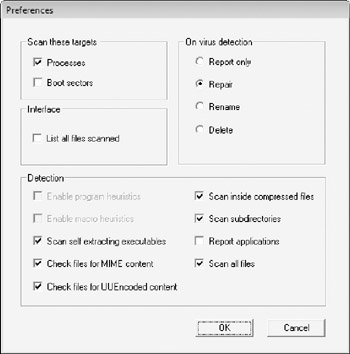
Figure 9-10: Configuring virus scanning and detection preferences with Stinger. -
By default, Stinger only scans your C: drive in an attempt to detect viruses, as shown in Figure 9-11. If necessary, click the Add or Browse buttons to have the program scan the drives you specify.
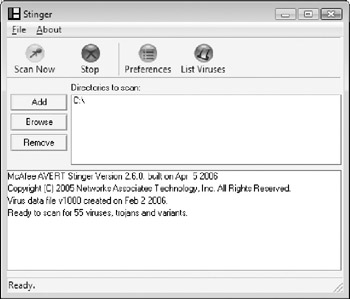
Figure 9-11: Stinger scans only drive C: by default, but can be configured to scan other drives. -
After you've configured the drives to be scanned, click Scan Now. Stinger scans the selected drive(s), a process that can take anywhere from a few minutes to much longer depending on the number of drives and files to be scanned.
-
When the scan is complete, the Stinger window displays the scan results, and prompts you to take additional actions, if required.
There's no question that viruses present a real danger to Windows Vista, but thankfully there's no shortage of great virus-related resources on the Internet. Whether you're trying to determine the risks that a particular virus poses, want to keep abreast of the latest virus threats, or are looking for a removal tool for a specific virus, the details you seek can be found on a myriad of different web sites.
Some of the more popular web resources for details about viruses include:
-
Microsoft Security (http://www.microsoft.com/security)
-
Symantec Security Response (http://www.sarc.com)
-
CERT Coordination Center (http://www.cert.org)
-
PC Magazine Security Watch (http://www.pcmag.com/category2/0,4148,12,00.asp)
In addition to providing comprehensive virus information, many of these web sites also include a feature whereby you can have alerts on the latest virus threats sent to you by e-mail, and some even include a dedicated Really Simple Syndication (RSS) feed for virus alerts. If you want to be informed of all the latest virus threats but not be deluged with related e-mail messages, RSS is often the least intrusive option. For details on accessing and subscribing to RSS feeds, see the PC Magazine article "RSS Rocks," http://www.pcmag.com/article2/0,1759,1544705,00.asp.
EAN: 2147483647
Pages: 135