Section 2.5. Using Help
2.5. Using HelpVisual Studio provides extensive help features. The Help menu commands are summarized in Fig. 2.23.
Dynamic help (Fig. 2.24) is an excellent way to get information quickly about the IDE and its features. It provides a list of articles pertaining to the "current content" (i.e., the items around the location of the mouse cursor). To open the Dynamic Help window, select Help > Dynamic Help. Then, when you click a word or component (such as a form or a control), links to relevant help articles appear in the Dynamic Help window. The window lists help topics, code samples and "Getting Started" information. There is also a toolbar that provides access to the How Do I?, Search, Index and Contents help features. Figure 2.24. Dynamic Help window.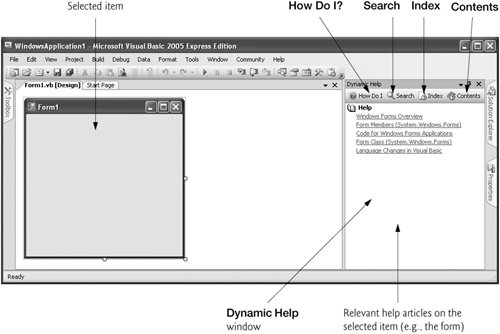 Visual Studio also provides context-sensitive help, which is similar to dynamic help, except that it immediately displays a relevant help article rather than presenting a list of articles. To use context-sensitive help, click an item, such as the form, and press the F1 key. Figure 2.25 displays help articles related to a form. Figure 2.25. Using context-sensitive help.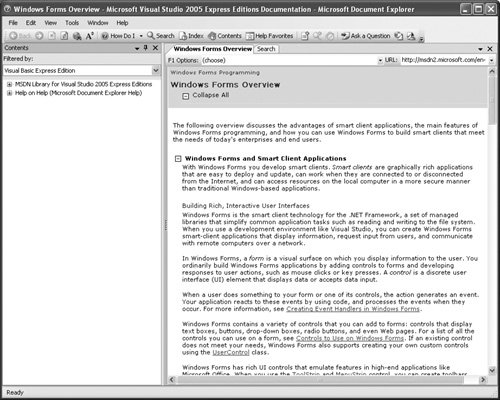 The Help options can be set in the Options dialog (accessed by selecting Tools > Options...). To display all the settings that you can modify (including the settings for the Help options), make sure that the Show all settings checkbox in the lower-left corner of the dialog is checked (Fig. 2.26). To change whether the Help is displayed in the IDE window or in a separate window, select Help on the left, then locate the Show Help Using: drop-down list on the right. Depending on your preference, selecting External Help Viewer displays a relevant help article in a separate window outside the IDE (some programmers like to view Web pages separately from the project on which they are working in the IDE); selecting Integrated Help Viewer displays a help article as a tabbed window inside the IDE. Figure 2.26. Options dialog displaying Help settings.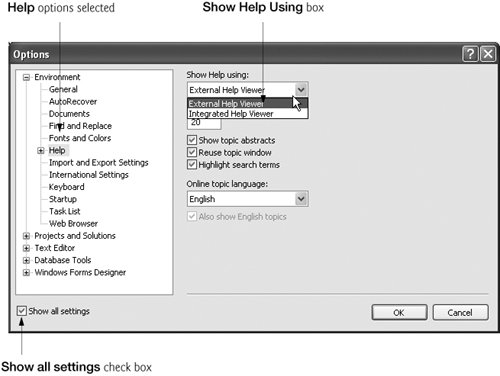 |
EAN: 2147483647
Pages: 435