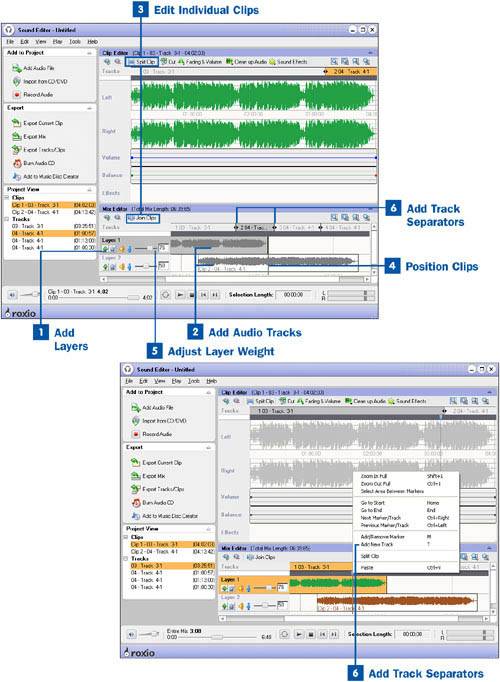Add Layers
Add Layers
Add Layers to your Sound Editor project by clicking on the Add Layer button (the plus sign) in the left of the Mix Editor under the layer name.
 Add Audio Tracks
Add Audio Tracks
After you have added an appropriate number of layers, add the audio tracks you would like to mix. Select the layer you would like the track dropped into before you import it.
 Edit Individual Clips
Edit Individual Clips
After you have imported your clips, edit your clips individually to suit your needs. For example, you probably want to crop or join some of your clips or set the channels on each clip.
 Position Clips
Position Clips
Position your tracks in the desired location. You can do this simply by dragging them in place inside the Mix Editor.
 Adjust Layer Weight
Adjust Layer Weight
After you have edited each clip, adjust the weight of each layer by moving the slider in the layer window back and forth. The heavier the layer weight, the louder that layer sounds in comparison to the other layers.
 Add Track Separators
Add Track Separators
After you are done mixing your clips, you can add track separators to create new tracks within your mix. Position the selection line in the location that you would like to divide the tracks. You can do this in the Clip Editor or the Mix Editor. Right-click on the selection line and choose Add New Track. The clip is split and identified as two separate tracks.
After you have edited and mixed your audio to your satisfaction, you want to save your new tracks. Use the Export options on the right of the Sound Editor window to export your tracks to a file, to a Music Disc Creator project, or to burn it onto a CD.