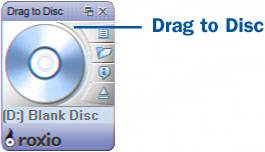102. About Creating Data Discs  BEFORE YOU BEGIN BEFORE YOU BEGIN
|  SEE ALSO SEE ALSO
|
|---|
Chapter 16, "Media Manager Tools" | Chapter 14, "Backing Up Data" |
This task helps you understand some of the concepts of data discs so you will be more comfortable with the terminology as you use the data disc utilities. About Data Discs The basic concept of a data disc is pretty simple. You take files and burn them on a CD or DVD. What can become confusing are the settings that you are faced with in burning the data to a disc. This section discusses the most common terms and concepts that you come up against when burning data discs: Multi-disc projects A multi-disc project is one where you need to burn more data than can fit on a single disc. You can still burn the data, but you need to span multiple discs. This can sometimes present problems when you try to access the data later and so it should be avoided if possible. About Creating Data Discs 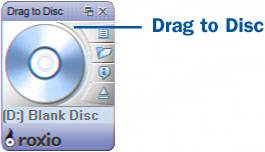 Multi-session/track When you hear the terms session and track in the context of burning, they are the same thing. A track is basically a spiral line of data that goes around a CD from the center to the outside. If you have a single track/session CD, there is one line that starts at the center and spirals out until there is no more data left. Multi-session means that there is more than one track on the disc. This happens if you burn more than once to the same disc. It is okay to have a multi-session disc as long as your CD-ROM drive supports it. Just keep in mind that some CD-ROM drives don't, and your disc will not work on every computer. Also keep in mind that burning multiple sessions to a disc creates overhead, or areas of a disc where you can't burn any data. Typically, you lose 15MB of a CD's 700MB capacity each time you burn a new session, so you have that much less space to use for data on the disc. Creator 8 makes this process transparent to the user, but don't be surprised when your disc starts to seem smaller than it's supposed to be. Finalize or close When you finalize a disc, it means that you are finished with the disc and an end sequence is burned onto the last track. After a disc is finalized or closed, you are no longer able to write to the disc unless it is a rewritable disc. Media types CD-RW and DVD-RW versus CD-R and DVD-R There are two basic media types for recordable CDs or DVDs. A CD-R or DVD-R disc is a record-only disc. After you have finalized a CD-R or DVD-R, you can no longer burn data onto it. A CD-RW disc, however, allows you to erase the contents of the disc and rewrite data on top of it even after it has been finalized. Recordable DVDs come in two formats: DVD-R/RW and DVD+R/RW. Having two formats used to be a big problem for DVD users but it isn't any more. The + and discs are functionally the same; if you bought your burner in the past three years it will almost certainly burn both the + and formats. They both have the same capacity, and you can burn all the same content to both formats. Nearly all DVD players and DVD-ROM drives can read both formats without difficulty.
About Data Disc File Systems Figuring out what data disc file system to use can be the most confusing concept in burning data discs. Unfortunately, there is not just one standard file system to use when burning discs. The following list describes the most common file systems with an explanation of what they are for: ISO9660 This is the original format and works on virtually every CD-ROM drive made in Windows, Linux, Mac, and DOS. This format is limited to the 8.3 naming convention, meaning that the file names can only have eight alphanumeric (numbers or letters) characters in them (the .3 stands for the 3-letter file extension, such as .doc, .wav, or .jpg). Joliet This is the most common format now and the one you will likely want to use. It supports up to 64 characters, including spaces and several special characters such as the apostrophe. It works on almost all CD-ROM drives on Windows and Linux. UDF102 This is a newer format that provides for more flexible names up to 128 characters. You need to use this format if you are burning files larger than 1GB in size to a DVD-R/RW or DVD+R/RW disc.
About Drag to Disc Drag to Disc is an icon that was installed on your Windows desktop as Easy Media Creator was being installed on your system. It is extremely easy to use, so familiarize yourself with it because it can save you much time. First, you need to have a recordable disc in your CD or DVD burner. You can create a data disc by simply dragging files from Windows Explorer or Media Manager and dropping them on the Drag to Disc icon. When a file is dropped on the Drag to Disc icon, it is immediately burned to the recordable disc. When you eject the disc, you are given the option to finalize it. Tips Some CD-ROM drives do not recognize a CD if it has more than one track on it or if it is not finalized. If you plan to share the burned CD with others or use it on a different computer, finalize it. CD-RW discs wear out. If you are using the CD-RW disc frequently, make sure you have an additional backup of any vital data stored on the CD-RW. Because CD-R discs are so cheap (3050 cents a disc or often much less), it's almost always better to use CD-R. They're less expensive and more durable, they burn faster, and they're much more widely compatible.
|