Section 98. Add Music to a DVD Title Menu
98. Add Music to a DVD Title Menu
You can add background music to any or all of your DVD menus to add yet more personal flavor to the menu. In fact, the background audio doesn't have to be musicit can be any audio file. If you have added a preset menu style to your DVD menu, it came with its own music. Preview it by clicking on the Animate Preview icon in the Preview window. The music you add to the menu replaces this default music. Even if you don't plan on adding your own music, be sure to preview the default audio. If you'd prefer to have no music instead of the music that accompanies the menu style, open the DVD Menu drop-down menu and select Remove Menu Audio. Add Music to a DVD Title Menu
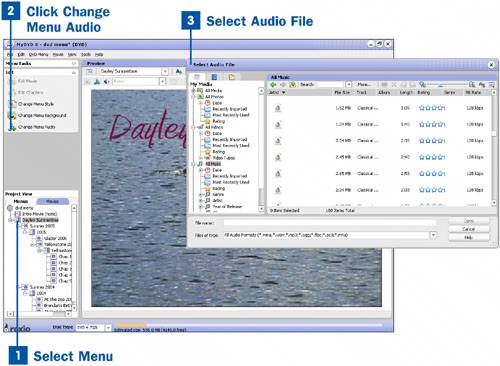
|
EAN: 2147483647
Pages: 171