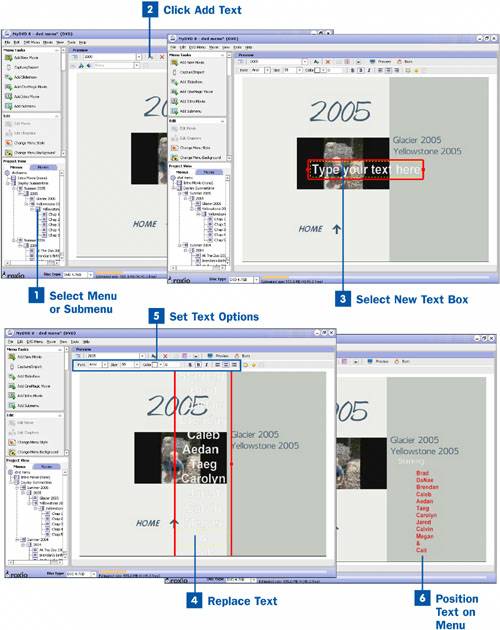You can add as many text objects to your menus as you need. You can also edit any text within your menus, whether you added it or not.
 Select Menu or Submenu
Select Menu or Submenu
To add text to a menu, select a menu or submenu in the Project View area.
 Click Add Text
Click Add Text
After you have selected a menu or submenu, click the Add Text button to add a new text box to the menu.
 Select New Text Box
Select New Text Box
When the new text box is added to the window, it contains the default text Type your text here. Click on the text to highlight the red text box.
 Replace Text
Replace Text
After you have highlighted the text box, select the text inside the box and type over it using the keyboard.
 Set Text Options
Set Text Options
After you are done typing, you can set the font, size, color, alignment, and style using the text controls on the top of the Preview window.
Note
The text options within MyDVD are quite a bit more limited than the text options in other areas of Easy Media Creator. Because of this, it is probably a good idea to choose a menu style and edit the text options provided with the style.
 Position Text on Menu
Position Text on Menu
When you have set the text options, reposition the text by moving the mouse over the edge of the red text box until the mouse cursor becomes a crosshair with arrows at each point. Then click and hold the mouse button and drag the text to the desired location.