Section 96. Set the DVD Menu Background or Add a Motion Background
96. Set the DVD Menu Background or Add a Motion Background
The styles within MyDVD are very nice, but you can personalize your menus by adding your own photos or even a video clip to the background. By adding your own photo or video, you are replacing the preset background entirely. You might only want to set the main background, leaving the other menu backgrounds with the preset style. Set the DVD Menu Background or Add a Motion Background
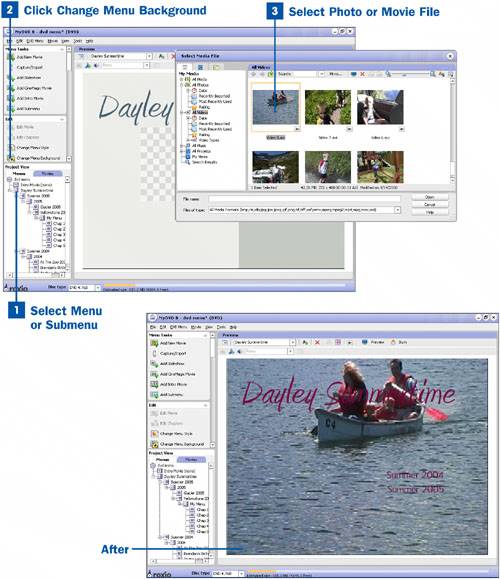
|
EAN: 2147483647
Pages: 171