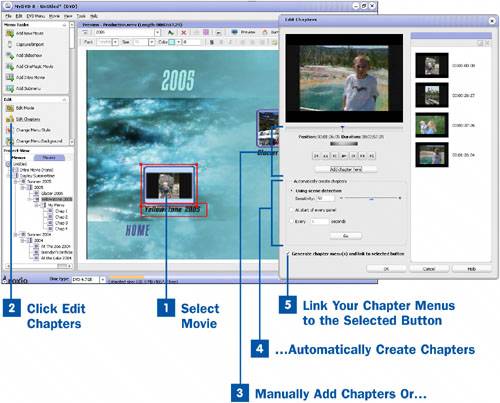You can add chapters to a longer movie to make finding a particular spot in your video more manageable. This is also an alternative to creating several menus. You might combine all your video from 2005, for example, and just use chapters to sort through it. That way you also have the option of watching it as a whole.
 Select Movie
Select Movie
First select the movie in the Project View area and make sure it is highlighted in the Preview window.
 Click Edit Chapters
Click Edit Chapters
After you have selected the movie, click Edit Chapters to bring up the Edit Chapters Wizard.
 Manually Add Chapters Or...
Manually Add Chapters Or...
You can add chapters to the movie manually by using the slider, jog dial, or playback controls to set the position in the movie and then clicking the Add chapter here button. You can create as many chapters as you like.
 ...Automatically Create Chapters
...Automatically Create Chapters
You can also use the Automatically create chapters features to automatically add chapters to your movie. This useful tool allows you to easily add chapters in three ways.
You can add chapters to your movie automatically by selecting the Use scene detection option. After you have selected this option, set the sensitivity from 0 to 100. The sensitivity determines how different one scene must be from the next to warrant a new chapter.
You can also add chapters to your movie by selecting the At the start of every panel option. This adds a new chapter for each panel in the movie. If you have many still images or short video clips, however, this creates too many chapters to manage, so this might not be the best choice.
You can also add chapters to your movie by selecting the Every (number) seconds option. A new chapter is created every number of seconds that are specified in the option. This creates uniform chapters, but might split a scene in two.
After you have selected the automatic option and adjusted the setting, click Go to generate the chapters automatically.
 Link Your Chapter Menus to the Selected Button
Link Your Chapter Menus to the Selected Button
After you have generated the chapters for the movie, check the box labeled Generate chapter menu(s) and link to selected button at the bottom of the Edit Chapters window. When this option is set, new menus are created and a new link is created in the project for each chapter.
Adding the links and menus to the project can be useful if you need to jump to specific scenes. If this option is not checked, the links and menus won't be created but the chapters still exist in the movie, and you can use the DVD remote to jump from one chapter to the next.