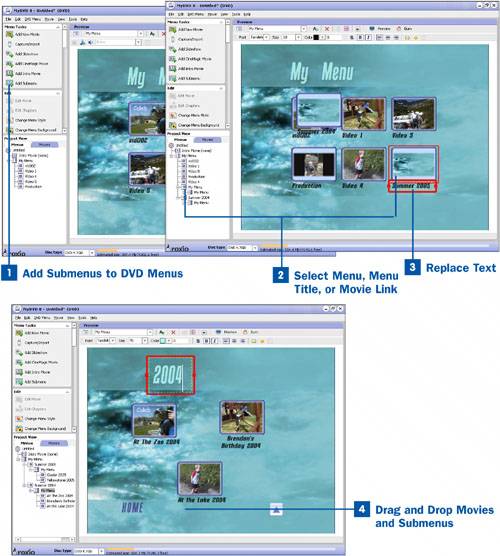A DVD holds a lot of video. When you start adding edited video onto the menu, you will probably find that you have several fileslet's just say for example, three years' worth. Instead of placing all those files onto the main menu, you can create submenus to handle them by category. You could create a submenu by year or perhaps by event, such as a Christmas submenu or a family vacation submenu.
 Add Submenus to DVD Menus
Add Submenus to DVD Menus
To add submenus to the DVD, select a menu or submenu in the Project View area and click Add Submenu. The new submenu appears in both the Preview window and the project view.
 Select Menu, Menu Title, or Movie Link
Select Menu, Menu Title, or Movie Link
When you add submenus to DVD projects, both the submenu title and the menu link are automatically named My Menu. The movie links are named whatever filename they have on disk. You want to change these names to make them more meaningful. To change the name of a menu or movie link, click on it in either the Project View area or in the Project window.
 Replace Text
Replace Text
After you have selected the menu or link, it should be highlighted with a red box in the Preview window. Select the text for the menu, title, or movie and type in the new name.
 Drag and Drop Movies and Submenus
Drag and Drop Movies and Submenus
After you have added all the tracks and submenus you need and appropriately named them, you can organize them by dragging and dropping them to different locations in the Project View area.
Tips
You can drag and drop movies and submenus at any time if you decide to change things later in the project.
To change the order of movies in a menu, click on the Movies tab in the Project View area and use the up and down buttons at the bottom of the Project View area to change the order in which the movies will be played.