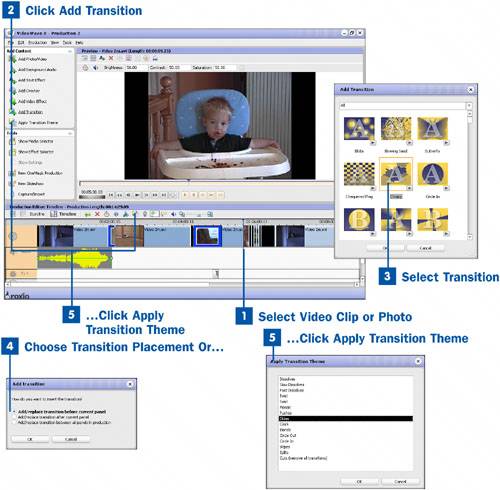78. Add Transitions or a Transition Theme to a Video Production  BEFORE YOU BEGIN BEFORE YOU BEGIN
|  SEE ALSO SEE ALSO
|
|---|
 Launch VideoWave and Change the Production Settings Launch VideoWave and Change the Production Settings
 About the VideoWave Interface About the VideoWave Interface
 Add Video Files and Photos to VideoWave Add Video Files and Photos to VideoWave
|  Add Transitions or a Transition Theme to a Slideshow Add Transitions or a Transition Theme to a Slideshow
|
A transition is what happens between one clip and the next in your video production. If you do not add transitions, the end of the clip is simply immediately replaced by the start of the next clip. This is called a cut. A fade transition darkens the end of the first clip as it lightens the beginning of the next. A wipe is like using an eraser on a chalkboard to take away the first clip and replace it with the next. You get the idea. VideoWave offers a range of transition options, ranging from simple fades to many more playful and theme-specific options. Using attention-grabbing transitions such as star wipes and flying cubes is fun, but it can also detract from the video production if done too frequently. You can either preview the transitions and place them one at a time, or you can apply a transition theme, which randomly places similar transitions throughout your production. Add Transition or a Transition Theme to a Video Production 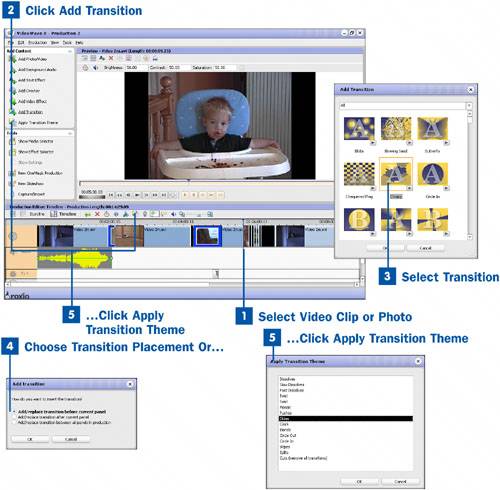
 Select Video Clip or Photo Select Video Clip or Photo
Inside VideoWave, select the clip you would like to add a transition to by clicking on it inside the storyline or timeline.  Click Add Transition Click Add Transition
Click on the Add Transition button in the tasks pane. This brings up the Add Transition window.  Select Transition Select Transition
From the drop-down menu you can select a transition style to narrow your choices. Preview each transition by clicking on the Play icon in the corner of each. When you have selected the transition you want, click OK.  Choose Transition Placement Or... Choose Transition Placement Or...
After you have clicked OK, you are prompted to indicate where you would like the transition to be placed in regard to your clip or inside the production. Click on your desired option and click OK.  ...Click Apply Transition Theme ...Click Apply Transition Theme
If you would like to apply a transition theme to your video production, click on the Apply Transition Theme button in the tasks pane. This brings up a theme menu. The theme names are descriptive, so although there are no previews, you can get an idea of what each will be like. Select a theme and click OK. This randomly places several transitions, all belonging to the theme you selected, throughout your production. You can always go back and change individual transitions as desired.
|