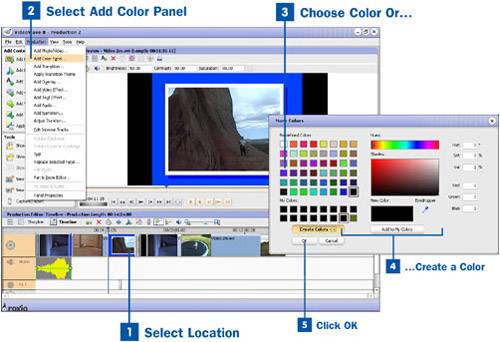77. Insert a Color Panel into a Video Production  BEFORE YOU BEGIN BEFORE YOU BEGIN
|  SEE ALSO SEE ALSO
|
|---|
 Launch VideoWave and Change the Production Settings Launch VideoWave and Change the Production Settings
 About the VideoWave Interface About the VideoWave Interface
 Add Video Files and Photos to VideoWave Add Video Files and Photos to VideoWave
|  Add a Blank Slide to a Slideshow Add a Blank Slide to a Slideshow
|
You can add a color panel anywhere in your video production to add a menu or a break. You can choose any color and add text, a special effect, or an overlay to it, just as if it were a photo. The color panel is set at the duration you have set for your still images. Key Term Color panel A still frame in a video production or slideshow that is created by choosing a solid color for the background. It can be used to break up portions of the production or as a menu. A color panel has all the attributes of a still shot. It's also called a blank slide.
Tip At the very least, you should add a color panel to the beginning and end of your production; this creates the lead time needed to give the production a finished look.
Insert a Color Panel into a Video Production 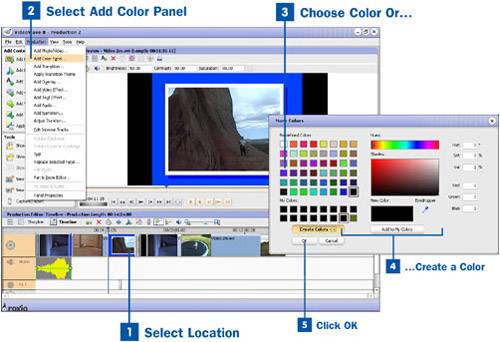
 Select Location Select Location
Before you add a color panel to your video production, select the photo or video clip nearest the location you would like it to be in. If you do not select a clip, the color panel is added to the end of the production.  Select Add Color Panel Select Add Color Panel
After you have selected a location, select Add Color Panel from the Production drop-down menu at the top of the screen. This brings up the More Colors window.  Choose Color Or... Choose Color Or...
From the More Colors window, choose a color for your color panel.  ...Create a Color ...Create a Color
If you don't see a color you like, click on the Create Colors button to expand the window and choose from an infinite number of color choices. You can also use the dropper to select any color showing on your computer screen.  Click OK Click OK
When you have selected the color for your blank slide, click OK. The color panel is inserted after the clip you have selected. From there you can treat it just as any other clip, adding transitions, text, and effects.
|