Section 73. Add Video Files and Photos to VideoWave
73. Add Video Files and Photos to VideoWave
The first step to creating a complete video production is to import your video files and photos into a new project. After you have done that, the magic can begin. Add Video files and Photos to VideoWave
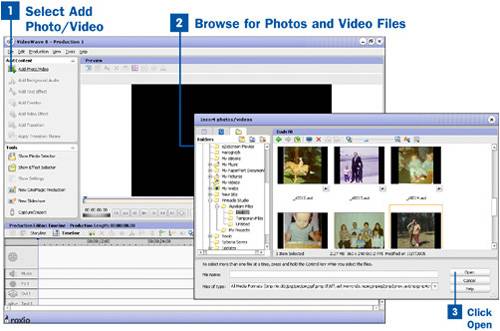
|
EAN: 2147483647
Pages: 171