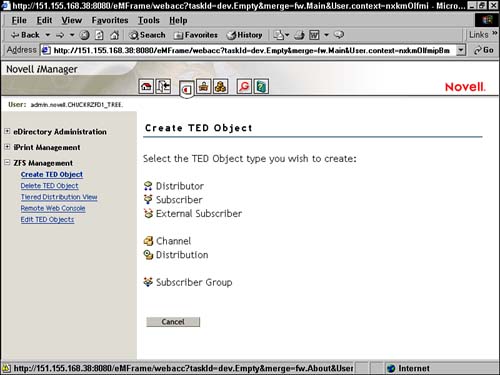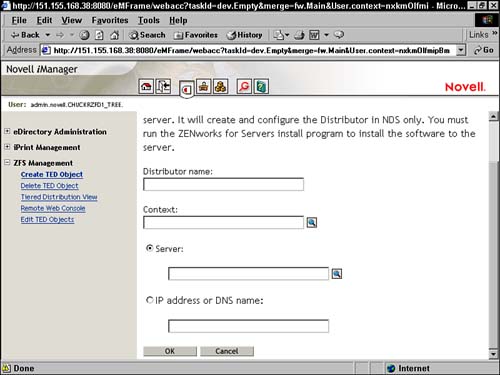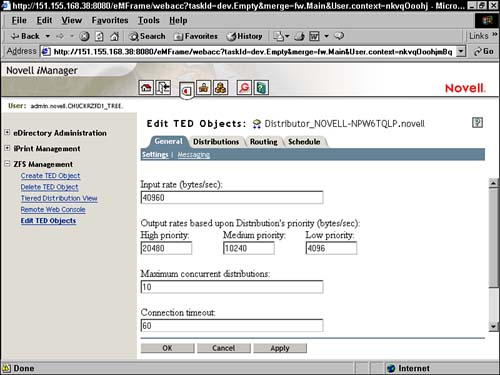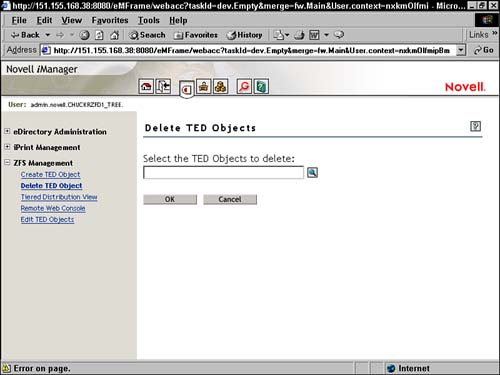Creating TED Objects
| To create a TED object from the Web-based management tool, click on the Create TED Object option under the ZFS Management section from the main page shown in Figure 14.1. A new page, shown in Figure 14.4, opens in your browser. From this page you have the option of creating a Distributor, Subscriber, External Subscriber, Channel, Distribution, or Subscriber Group. Figure 14.4. Creation document for the ZENworks for Servers Management Role in iManage.
NOTE Creating a distributor or subscriber does not install the ZENworks for Servers software on them. Typically you should use the install to create a new distributor or subscriber server. When you select the type of object you want to create from the creation document, shown in Figure 14.4, a new page is opened in your browser, enabling you to enter the information required to create the type of object you selected. Figure 14.5 shows the object creation page for a distributor object. After you fill out the form with the required information, click the OK button and the object will be created. Figure 14.5. Creation document to create a distribution in the ZENworks for Servers Management Role in iManage.
Editing TED ObjectsYou can edit TED objects in the Web-based management tool in one of two ways. The first is to click on the Edit TED Object option under the ZFS Management section from the main page. The second is to select a TED object and click the eDirectory button that is shown in some of the other Web-based management tool pages (discussed later). When you click on the Edit TED Object option under ZFS Management, you are prompted to enter the object name or use the object selector to specify the TED object you want to edit, as shown in Figure 14.6. Figure 14.6. Editing document for the ZENworks for Servers Management Role in iManage.
After you select the object and click the OK button, the object's edit page is displayed in your browser, shown in Figure 14.7. From this edit page you can select tabs and different panels that enable you to configure the object's properties. The edit screens try to mimic the look and functionality of ConsoleOne as much as possible. Figure 14.7. Editing page for a distributor object in the ZENworks for Servers Management Role in iManage.
Figure 14.7 shows the general settings edit page for a distributor object. Notice that it has the same settings as the settings panel for the general tab of a distributor object in the ConsoleOne interface. Deleting TED ObjectsDeleting TED objects from the Web-based management tool is quick and simple. First click on the Delete TED Object option under the ZFS Management section from the main page. Next, from the delete page, shown in Figure 14.8, click on the object selector icon and find the object you want to delete. After it is selected simply click the OK button and the object is deleted. Figure 14.8. Deletion document for the ZENworks for Servers Management Role in iManage.
|
EAN: N/A
Pages: 137