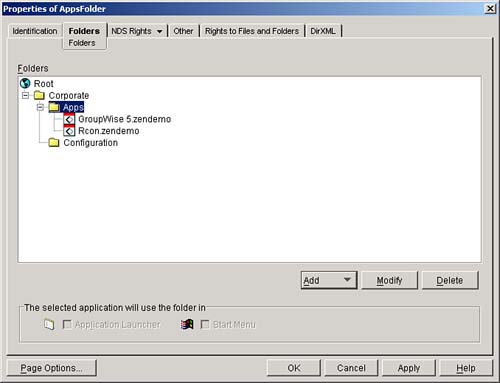Setting Up Application Foldering
The first step in setting up the application environment is to set up application foldering. ZENworks for Desktops offers powerful foldering capabilities that enable users to organize the applications that you deliver to them, using Application Launcher. These folders appear in the Application Launcher, Application Explorer browser view, and on the Start menu. Note If two folders have the same name, their contents are merged. The following are the four types of folders available to users in Application Launcher:
To set up application foldering to manage Application objects, you need to perform the tasks outlined in the following sections. Create Application Folder Object and Associate with Application ObjectsThe first step in setting up application foldering is to create a Folder object that can be linked to Application objects. Use the following steps from within ConsoleOne to create an Application Folder object:
Custom folders are tied to one Application object. Linked folders, however, can contain many Application objects. All folders appear in Application Launcher or Explorer browser view and also in the Start menu. Once the application folder has been corrected, use the Folders property panel on a Folder object to create custom or linked folders in which to organize Application objects. To set up the folder for applications, use the following steps to access and modify the Folders property panel from within ConsoleOne:
Create Custom Folders for Application ObjectThe next step in setting up application foldering is to use the Folders property panel for the Application object to create custom folders in which to organize Application objects, as described earlier in this chapter. A custom folder is tied to one Application object; however, you can have multiple custom folders per Application object. Using custom folders, you can achieve "sub-foldering" or place folders within folders. This is essential when you have numerous Application objects available to users. Custom foldering enables you to organize Application objects and control which users see which applications. Tip Suppose you have created a Folder object that contains several folders that are linked to several Application objects. You now want to clear these folder-application links and start over. You can delete the Folder object, which converts all of the linked folders to custom folders, which are then saved in all the relevant Application objects. In this case, you have to open each Application object and delete the Custom folders in them. A quicker method is to delete the folders and the linkages to Application objects from the Folder object, but don't delete the Folder object itself. When the Folder object is empty, you can decide if you want to start over with new folders and links to Application objects, or you can delete the Folder object. |
EAN: 2147483647
Pages: 198