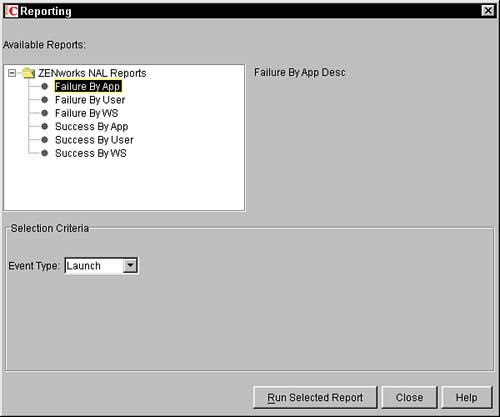Reporting
Once you have set up an inventory database and identified what you want to store in the database (such as inventory, application launching or failures, and so on), you can run reports against that database. ZENworks for Desktops 4 uses a JDBC interface to connect and query from the database. You can get to the reports by selecting the Tools, Inventory Reports from the ConsoleOne menu. You are asked to configure the database first, so the system knows which database to communicate with. When you configure the database by selecting Tools, Configure DB, you are prompted for the IP address of the server containing the database. Under the advance options, you can tell the system whether the database is a Sybase or an Oracle server. In ZENworks for Desktops 4, you can launch semi-custom reports that present you with a screen that lists the available reports and the items in the report that you can customize. When you select a report, you are allowed to select a set of values that must match for the data to be included in the report. This enables you to create reports that are much more informative without the reams of data that were printed out in prior versions. Figure 3.9 displays a sample screen from the Novell Application Launcher report selection. Figure 3.9. Application Launcher semi-report screen.
Once you have selected a report, the system connects with the configured database and then queries the information with a JDBC connection. The results are then placed in a canned styled report and presented in the viewer that pops up to display the information. From the viewer you can save or print the report. Reports for ZENworks for Desktops are built upon a runtime Crystal Reports engine. Using your own Crystal Reports designer, you can create any number of custom reports for your particular business needs. |
EAN: 2147483647
Pages: 198
- Data Mining for Business Process Reengineering
- Intrinsic and Contextual Data Quality: The Effect of Media and Personal Involvement
- Healthcare Information: From Administrative to Practice Databases
- A Hybrid Clustering Technique to Improve Patient Data Quality
- Development of Interactive Web Sites to Enhance Police/Community Relations