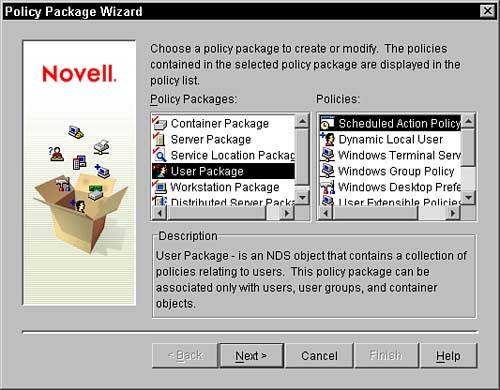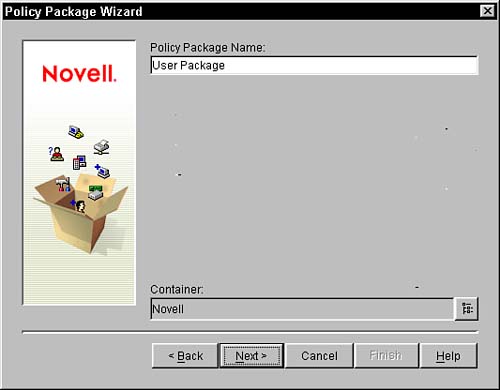ZENworks for Desktops Policy Package Wizard
In order to assist you in constructing policies, ZENworks for Desktop includes a wizard that is activated with the creation of a policy package object. The Policy Package Wizard is launched when you go to a container and request that a new policy package object be created. Previous versions of ZENworks had a wizard that could be executed from the Tools menu of NWAdmin32; this is no longer supported in ConsoleOne. Policy Package WizardThe Policy Package Wizard is activated when you create a policy package from the Create menu choice or from the Policy Package Wizard icon on the ConsoleOne toolbar. The first screen, shown in Figure 3.1, presents you with the list of all available policy packages and the list of policies that are contained in each policy. Figure 3.1. Initial screen of the Policy Package Wizard.
Once you select a policy package, the right side of the wizard fills in with the various policies that are available. You need to press Next in order to proceed in the creation of the policy package you have selected. You are then asked to enter the name of the policy package and the container where the package should reside. This screen is shown in Figure 3.2. Figure 3.2. Prompt for package name screen from the Policy Package Wizard.
After selecting the name and container, you are presented with a page that lets you go back to create another package or select the option to define additional properties for the package you are about to create. When you select the additional properties option and press Next, the wizard creates the object and then opens the object properties, just as if you had browsed to the object and selected properties. Now you can modify and activate specific policies in the package. |
EAN: 2147483647
Pages: 198