Blurring and Sharpening
| [ LiB ] |
Blurring and Sharpening
The noise reduction commands all work by blurring your image to some extent. But in addition to the noise reductions commands, Paint Shop Pro includes some dedicated blur commands. Of these, only Gaussian Blur is really useful for photo work. With Guassian Blur, you set a Radius to determine the amount of blurring, as shown in Figure 8.24.
Figure 8.24. Gaussian Blur.
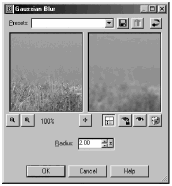
You can use Gaussian Blur to simulate out-of-focus areas in your photo (for example, to blur an overly distinct background in a portrait). In Chapter 10, we'll also use Gaussian Blur to help create drawings from photos.
Blurring has its occasional uses. Sharpening, on the other hand, is something you'll use on nearly all your photos. Once you've finished with other corrections and enhancements, particularly if you've reduced noise in your photo, you'll want to end with a little sharpening.
There are three sharpening commands available under A djust > S harpness. Of these, the only one you'll want to use for photo work is Unsharp Mask. Unsharp Mask's name might seem rather confusing, because you want to sharpen your image, not make it unsharp. This seemingly odd name comes from the process's origins in the physical darkroom, where a blurred version of a negative was used to create sharpening.
In the digital darkroom, all you need to know about are Unsharp Mask's three controls, shown in Figure 8.25.
Figure 8.25. Unsharp Mask.
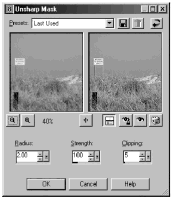
Strength affects contrast. For grainy images, use a low setting here (1520). For other photos, you can have a Strength setting as high as 200. Increase Strength until the sharpening is a bit too strong, then turn it back down gradually until the sharpening looks rather good. (If you see obvious haloing along areas of contrast, the Strength is too high.) Next, adjust Radius . With high values for Strength , use a low Radius (0.51.5). With low Strength values, you'll need higher Radius settings (5 or more). Typically, you'll get good results with Strength set to 100150 and Radius set to 0.51.5.
Lastly, adjust the Clipping , which determines how different two areas need to be before sharpening takes place. When Clipping is set to 0, everything is sharpened. The higher the value for Clipping , the more different two areas must be before sharpening kicks in. For portraits and other photos where areas of smoothness are important, you'll need a relatively high setting for Clipping . In general, it's best to start at 0 and gradually increase the Clipping until you get the result you want.
NOTE
 TIP
TIP
Images that you intend to display on a video monitor should be sharpened so that they appear appropriately sharp when you view them in Paint Shop Pro. Images that you intend to print should be slightly oversharpened.
| [ LiB ] |