Correcting Perspective
| [ LiB ] |
Correcting Perspective 
When you photograph a tall object, such as a building or large monument, the top of the object can seem to lean back and grow smaller than the base. Sometimes you'll purposely try to achieve this effect, but in the cases where you'd prefer that the photo look like it was taken head-on at the object's midpoint , try the Perspective Correction tool.
Figure 8.4 shows the Perspective Correction tool being put to use. What you do is place the tool's bounding box nodes on the corners of the figure that should be rectangular. When you click the Apply button in the Tool Options palette, the result should be something like what's shown in Figure 8.5.
Figure 8.4. Using the Perspective Correction tool.
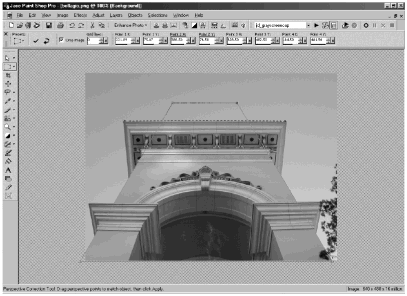
Figure 8.5. The result of Perspective Correction.
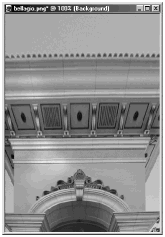
NOTE
 NOTE
NOTE
Sometimes you'll get some odd distortion when you use the Perspective Correction tool. For example, consider the result shown in Figure 8.5. Notice how the frieze at the top of the building is much taller than you'd expect it to be.
A distortion like this is easy to fix, however. Just use the Mesh Warp tool to squash that extra tall frieze down to its proper size, as shown in Figure 8.6.
Adjusting the results with Mesh Warp.
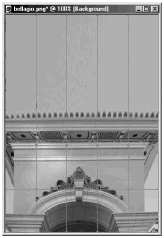
| [ LiB ] |