Converting Text to Curves
| [ LiB ] |
Converting Text to Curves
Text that is created as a vector can be converted to curves. The text can be converted as one multi- path object or as individual objects for each character in the text string. To convert vector text to a curve, select the text and right-click on the image canvas with the Object Selection tool. On the pop-up menu, select either C onvert Text to Curves > As S ingle Shape or C onvert Text to Curves > As C h aracter Shapes . (Alternatively, right-click the vector text's object button in the Layers palette, and select Convert Text to Curves in the context menu.)
Figure 6.25 shows a dingbat text character entered as vector text. Once a character is converted to a shape, it can be edited with the Pen tool in Node Edit mode. Figure 6.26 shows the converted character with its nodes revealed, in the middle of being modified with the Pen tool in Node Edit.
Figure 6.25. A dingbat character converted to a shape.
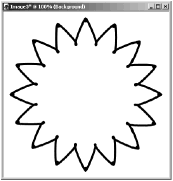
Figure 6.26. The converted dingbat character edited with the Pen tool in Node Edit mode.
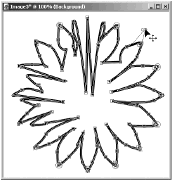
NOTE
 NOTE
NOTE
Immediately after you convert a string of text to a curve as individual character shapes, the entire vector layer containing the character shapes is selected. If your converted text has more than one character, all of the characters are selected. To enter Node Edit mode with the Pen tool, you first need to select only a single character: Click the character's object button in the Layers palette, or select the character with the Object Selection tool.
| [ LiB ] |
- Chapter III Two Models of Online Patronage: Why Do Consumers Shop on the Internet?
- Chapter IV How Consumers Think About Interactive Aspects of Web Advertising
- Chapter VII Objective and Perceived Complexity and Their Impacts on Internet Communication
- Chapter XIV Product Catalog and Shopping Cart Effective Design
- Chapter XV Customer Trust in Online Commerce