Customizing Menus
| [ LiB ] |
To create a new menu, go to the Commands tab of the Customize dialog box and choose New Menu in the Categories list. In the Commands box, click New Menu and drag to the menu bar or to a displayed palette. When you release the mouse button, a new menu with the name New Menu is displayed (see Figure B.2).
Figure B.2. Creating a new menu.
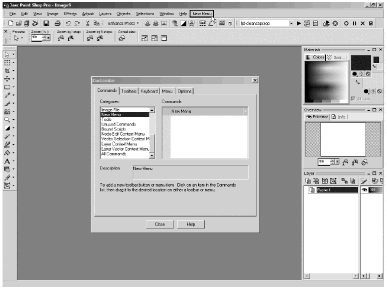
To give the new menu a more descriptive name, right-click on the new menu and choose Menu Text. Type the name you want for the menu, then click OK .
To add commands to the menu, highlight the command's menu category in the Categories list, then find the command in the Commands list and drag the command to your menu. Add any other commands that you want in the same way. If you make a mistake, just drag the unwanted command off the menu.
You can also add commands to an existing menu. Highlight the command's menu category, find the command you want, and drag the command to the existing menu. If you want to delete a command from the menu, or if you make a mistake, drag the unwanted command off the menu.
If you want to add commands to a context menu, go to the Menu tab of the Customize dialog box and select the context menu you want to customize. The context menu is then displayed. Go to the Commands tab, find the command you want to add to the context menu, and drag that command to the context menu. Again, you can delete a command from the menu simply by dragging the command off the menu.
| [ LiB ] |
- Special Outgoing Label Types
- Frame-Mode MPLS
- Case Study-Inter-AS Implementing Route-Reflector and BGP Confederation in Provider Networks
- L2TPv3 Overview
- Case Study 2: Implementing Multi-VRF CE, VRF Selection Using Source IP Address, VRF Selection Using Policy-Based Routing, NAT and HSRP Support in MPLS VPN, and Multicast VPN Support over Multi-VRF CE