| Now that you've collected your current settings, you are ready to rock and roll, er, plug and unplug things. The first thing to do is to power down the computers on your network, any hubs, switches, or routers, and your cable or DSL modem. You may have to unplug the modem to turn it off because many of these devices don't come with power switches. If an Ethernet cable is plugged into the back of the modem, unplug it. tip  | Remember that with the AirPort Extreme Base Station, you need an Apple computer that is both connected to the Internet and has an AirPort Extreme card before plugging in the AirPort Extreme Base Station. |
Next, using an Ethernet cable (you'll probably find one provided by the access point manufacturer), connect the cable to the appropriate socket on the access point. This socket will probably be labeled "Internet" or "WAN." (WAN is short for Wide Area Network; one way of looking at the Internet is that it is a great, big WAN.) tip  | The port, or socket, for the Ethernet cable on the modem will probably be marked, logically enough, "Ethernet." Ignore the USB socket, which you will also find on many broadband modems. |
Now, connect the wired computers and other devices (such as printers) in your network (if you plan to include wired devices) to the appropriate ports on the back of your access point/router. If your access point/router has a number of wired sockets, like the Linksys model used as an example in this chapter and Chapter 13, "Buying a Wi-Fi Access Point or Router," the Ethernet ports may simply be numbered. Otherwise, if your access point has routing capability (as most do today), there will probably be a least one Ethernet socket for your wired network. tip  | The port for the Internet connection on the AirPort Extreme Base Station is marked with this special symbol: 
|
If it is a single Ethernet socket, it may be labeled "Ethernet" or "LAN" (short for Local Area Network). On the Apple Extreme Base Station, the Ethernet out port is designated with this special symbol: 
 | Try to position the access point somewhere where it is off the floor. It should also not be covered by any bulky, particularly metal, objects. Finally, it should be located away from anything that might interfere with its broadcasts, such as microwaves, cordless phones, and other Wi-Fi access points. |
If there is only one port for your wired devices, or if the number of ports provided on a combo wired-wireless unit is not sufficient, you may have to use a hub, or switch, to add additional Ethernet ports to the wired portion of your network. Don't worry, you can easily find very cheap hubs (or switches) that are fine for this purpose. See Chapter 4, "Networking Without Wires," for an explanation of hubs and switches. When everything is wired up, it should look like the diagram shown in Figure 14.7: The modem is connected to the Internet; the access point is connected to the modem; and the internal, wired network (if there is one) is connected to the access point. Figure 14.7. The Internet is connected to the modem, which is connected to the access point, which is connected to your wired network (if you have one). 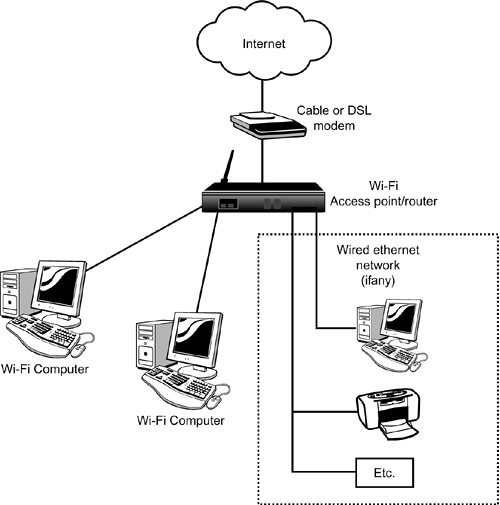
|