| You can make sure that your Wi-Fi card is working properly by running the onboard diagnostics both for the card and its link to the network. Generally, the same Client Manager configuration utility that is used to set up a configuration profile also provides test facilities for both. Figure 8.15 shows the Card Check tab of a card diagnostics screen (you have to click Test Card Now to see the results). Figure 8.15. You can test your Wi-Fi card to make sure it is working properly. 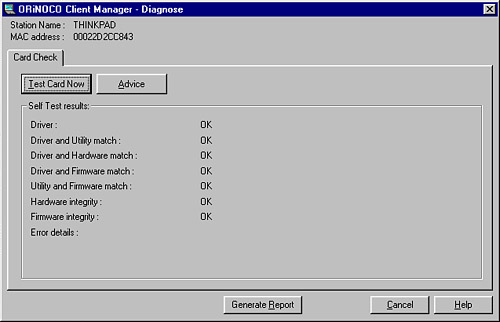
Link Test utilities, such as the one shown in Figure 8.16, test how quickly a Wi-Fi card and a network are sending and receiving messages. If any messages are shown as dropped, it indicates there is a problem. Figure 8.16. The Link Test utility tells you how good the connection between a Wi-Fi card and a network is. 
You can click the Advice button on the Link Test utility window to get the results in plain English. A Help window screen as shown in Figure 8.17 will open with the link test results and recommendations. Figure 8.17. You can get information about how well your Wi-Fi card is communicating with the network, and what to do if there are problems. 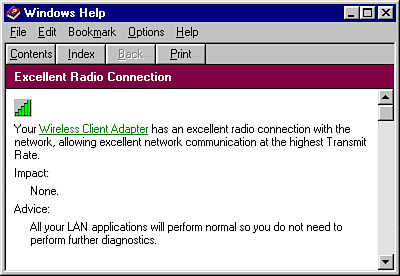
Now for the final, nitty-gritty test to see if the whole thing works. If you are at a public hotspot, connect to the Internet and start surfing and downloading email (see Chapter 3, "Hitting the Road with Wi-Fi," for the basics of connecting to public hotspots, and Part III, "Going Mobile with Wi-Fi," for more in-depth information). If you are connecting to a private network, such as your own home or office network, see if you can do stuff across the network with your newly networked Wi-Fi computer. Make sure that you can "see" computers on the network from the laptop, and see the laptop from computers on the network. Copy files back and forth. If you have a network printer, use it from the Wi-Fi laptop. tip  | As I noted at the beginning of this chapter, each Wi-Fi card and each operating system have different software for working with Wi-Fi. If your Windows laptop is running Windows XP, you will likely find installing and configuring Wi-Fi much easier than if you are running an older operating system. |
To see what is on your Windows network, in Windows XP click Start, My Network Places. In older versions of Windows, double-click the Network neighborhood icon located on the Windows desktop. Everything working? That's great because it was pretty easy to set up. Wi-Fi functionality is simply way cool! |