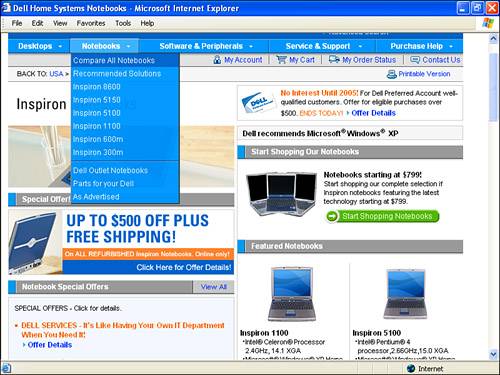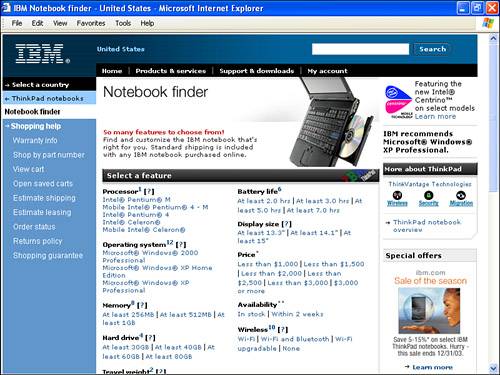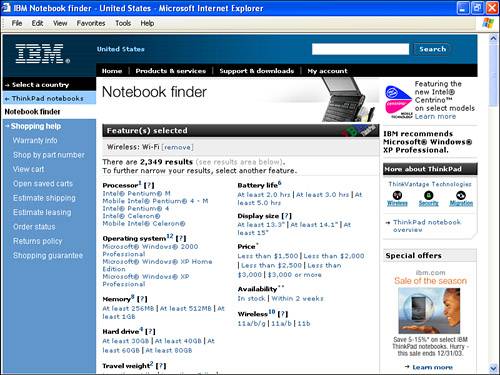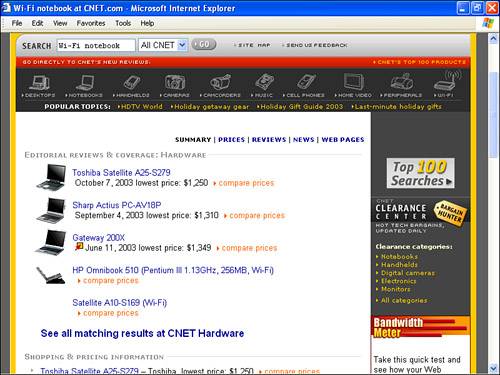| Welcome to the wild and wonderful world of buying a Windows mobile computer! Unlike the straightforward universe of the Mac, there are innumerable brands of Windows computers you can buy, in many different configurations. You can also reasonably buy these systems from a veritable cornucopia of vendors, both online and in the brick-and-mortar world. Prices vary tremendously, so it pays to shop carefully. The sidebar "What's Really Important" earlier in this chapter gave one expert's advice about how to shop for a Wi-Fi laptop. Because there are so many hardware options available with Windows PCs, it is worth reiterating the key advice about hardware specifications: Don't buy an off-brand. Stick with the majors. Be concerned with weight, battery life, and durability. Do not pay too much attention to cute design and colors. Buy a laptop with a CPU specially designed for mobile computers. Buy a laptop with Wi-Fi already integrated on board. Get at least 512MB of RAM with your system. Get a 40GB or larger hard drive.
As you do your comparison shopping, you'll see that even with these guidelines as a starting place, there's a huge variety of potential systems, vendors, and pricing. So get ready to hunker down and be your own best advocate! Where to Buy There are numerous options about where to buy your laptop. You can purchase a machine Directly from the manufacturer, using the Internet or a catalog and telephone Online or using a catalog from a computer reseller At a "real" store such as a computer manufacturer's store, a consumer electronics store, a computer store, or an office supply store
There's nothing wrong with any of these options. It all depends on what you are most comfortable with, and what works best for you. It's even okay to mix and match: You can check equipment out in a brick-and-mortar store, and then buy it online. Do make sure you buy your Wi-Fi laptop from a reputable vendor who will make things right if there is a problem. It's a fact that the majority of hardware problems occur within the first twenty-four hours of use, so you want to be sure the matter will be easily taken care of if you do happen to buy a lemon. tip  | You may be offered a floor sample, demo model, or reconditioned model (or the same thing by some other name) at a very substantial discount. This is a place for the old saying, "Buyer Beware!" to come into play. I'd recommend that you avoid any such scenario in which the laptop you are thinking of buying has been used and turned off and on, even if it is reconditioned (or factory certified, whatever that means!). |
It's easy to go to an online manufacturer's site to buy your Wi-Fi computer. For example, if you choose the Compare All Notebooks option on www.dell.com, you'll see the entire Dell current laptop offerings shown in Figure 5.6. Figure 5.6. By choosing Compare All Notebooks on the Dell site, you can get information about all the currently available laptops. 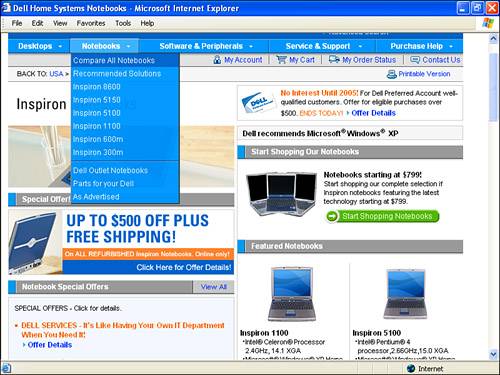
If you look at the models shown once you've clicked Compare All Notebooks, you'll see on the right side two with integrated Wi-Fi. These models are both designated with an "M" suffix (the 300M and the 600M) and use an Intel-supplied Centrino CPU. (You may have to scroll down the page to see these models.) When you configure your Dell computer, you can always elect to have one of the other models that does not come with integrated Wi-Fi equipped with a Wi-Fi card. On www.ibm.com, the Notebook finder, shown in Figure 5.7, is an excellent way to sort through the available models. Figure 5.7. IBM's Notebook finder helps you sort through models. 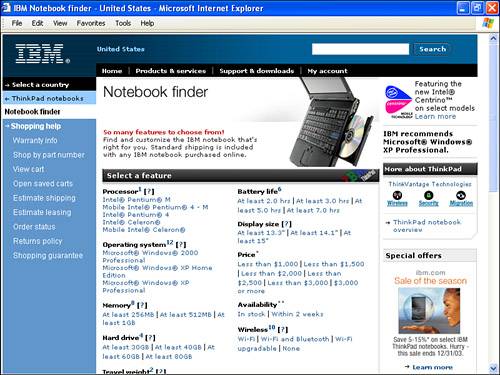
By clicking the Wi-Fi link shown at the bottom of the Select a Feature box shown in Figure 5.7, you will be presented with a feature selection list for all the models that are Wi-Fi enabled (see Figure 5.8). Figure 5.8. By selecting Wi-Fi, you can sort through all the models that are Wi-Fi enabled. 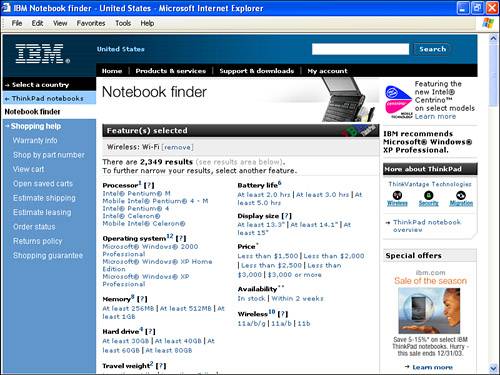
tip  | The first thing you should do when you get your laptop is run it for 24 hours. This should disclose most latent problems in the hardware. Some of this running time should be with the laptop on battery power (discharging) and some should be spent recharging with the laptop plugged into an electrical socket. You should aim to use this time to "cure" the battery by fully discharging and recharging it twice (this will extend battery life). |
With your choices restricted to models that are Wi-Fi enabled, you can now assemble a system that otherwise meets your needs. In this example, there are so many choices of IBM laptops that are Wi-Fi enabled, it's a good idea to simplify your results by using additional criteria, like the price range you are interested in, or by specifying a particular CPU. If you want to compare Wi-Fi notebook computers in general, a good resource to use is www.cnet.com. You can then enter a search term such as "Wi-Fi Notebook." The results will provide a great deal of pricing and review information about a wide variety of products (see Figure 5.9). Figure 5.9. CNET provides an easy way to compare multiple brands of Wi-Fi notebooks. 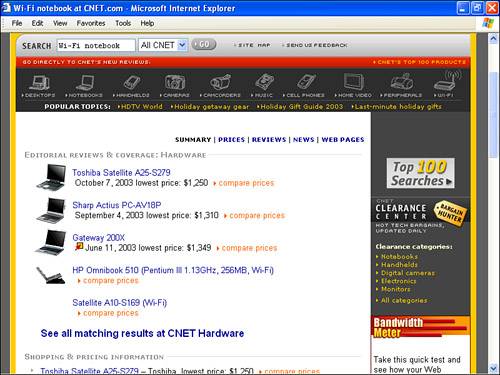
From within CNET, you can generally click on links to specific retailers to buy online at the prices quoted in the CNET comparisons. A final point is that simply entering a phrase such as "Wi-Fi Notebook" into a Web search engine such as Google or Yahoo produces a great many links for researching Wi-Fi equipment and purchasing Wi-Fi notebooks. You should be aware that some of these links are paid for against specific keywords, such as "Wi-Fi," and amount to a purchased advertisement. Of course, you may prefer to use Wi-Fi with a device that is really small such as a PDA (Personal Digital Assistant). You'll find information about buying a Wi-Fi PDA Pocket PC in Chapter 6, "Buying a Wi-Fi PDA." A LAPTOP WITH INTERNAL WI-FI VERSUS ADDING WI-FI It's better to buy a machine with Wi-Fi already onboard than to add a Wi-Fi card to an existing computer. Not only will you save a little money (specifying Wi-Fi when you buy a new computer costs virtually nothing) but there are also some other advantages. These include The PC slot on your laptop will not be taken up by a Wi-Fi card, a good thing if you need to use the slot for other purposes. Laptops intended for use with Wi-Fi generally come with external antennas that are better than the ones that come with Wi-Fi PC Cards. You don't have to worry about configuring Wi-Fi software because it will come already loaded on your new computer.
|
The Absolute Minimum Here are the key points to remember from this chapter: Buying a Wi-Fi laptop computer can seem daunting, but it's not really! Mac and Windows Wi-Fi laptops are both good, so which you choose to buy is simply a matter of your personal preference (if in doubt, try both before you buy). Buy your Mac directly from Apple, either over the Internet or in an Apple company store. Worry about weight, ruggedness, and battery life in a laptop, not cuteness. You can buy a Windows Wi-Fi notebook from a variety of sources including the manufacturer. It's very convenient to shop for a Wi-Fi laptop online, although you may want to visit a store to handle one before you buy it. You may need to read specifications with some care, but you should be able to tell if a notebook computer has integrated Wi-Fi.
|
|