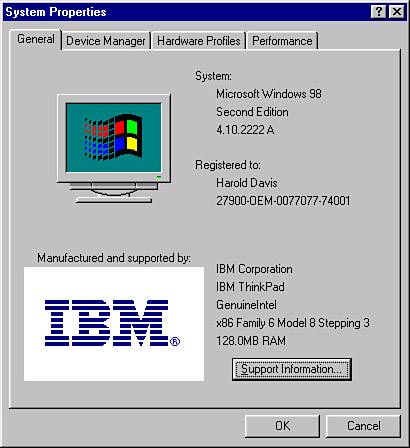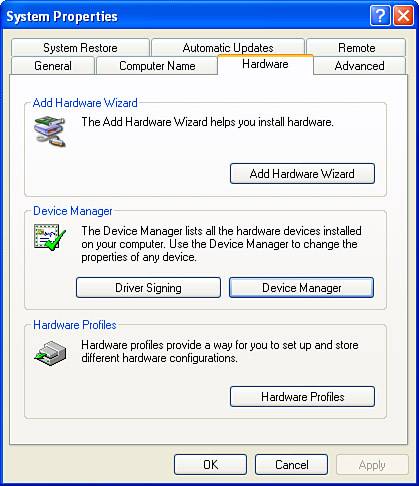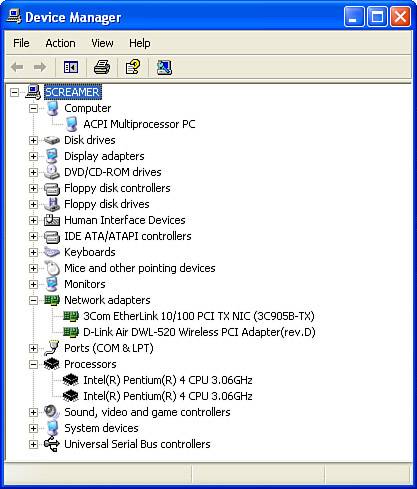| Laptops work in pretty much the same way as full-sized desktop computers they just come in a smaller package. Most everything is compressed into the small familiar form factor that you can carry around with you (unlike desktop computers, which typically feature separate display devices and system units). So when you are learning about your future Mr. (or Ms.) Laptop Computer, you should know that (just like a desktop computer) your laptop will have: A system unit (which includes the Central Processing Unit, or CPU) A display device (laptop display devices are generally LCD, or Liquid Crystal Display, screens) Peripheral devices, probably including a pointing device such as a trackball that takes the place of a mouse, and likely including speakers for sound
The laptop form factor typically includes the system unit, the display, and peripheral devices including a keyboard and pointing devices all in the single small, lightweight package. Essentially, these elements in the laptop are no different from the elements in a desktop computer; it is the small package size, also called the form factor, that makes a laptop computer what it is. Because they are comparatively miniaturized, and require some special engineering features (such as the ability to run on low power), laptops are more expensive than comparable desktops. The system unit is the part of the computer that makes it a computer. Just like its big brother, the desktop computer, the system unit in your laptop has a number of important components, including: A microprocessor, also called the central processing unit (CPU), which controls the entire computer. Short-term storage, called random access memory (RAM), which is used to temporarily store instructions and information that can be used by the microprocessor. Long-term storage, which is the hard disk used to permanently store important computer programs and data. Peripheral devices used to get information in and out of the computer; for example, CD drives, diskette drives, network cards, and Wi-Fi cards.
BATTERY LIFE AND LAPTOPS Unlike desktop computers, mobile laptops are battery-powered. Laptop computers provide a recharging mechanism for the computer battery when the computer is plugged in. How long a mobile computer can run on its battery is very important to users because this determines how long the computer can be used without plugging it into an electric socket. The ability to work without network wires, thanks to Wi-Fi, is kind of undermined if you have to plug into a standard electrical outlet just to get power. Many factors go into laptop battery life, including the kind of battery used, the power drawn by the CPU, and the power needs of the computer's peripherals. This is an area to investigate carefully before you buy your laptop, based on your needs. So review battery life specifications carefully before you buy. Some CPUs, such as the Pentium M (sold under the Centrino brand name) from Intel Corporation and the Crusoe from Transmeta Corporation are specially designed to be used in laptops because they have low power draws. (Of course, the CPU isn't the only laptop component that draws power.) You can check to make sure that the laptop you are considering uses one of the microprocessors specially designed for laptops. Also, rechargeable batteries do wear out, and are expensive to replace. A tip that helps to extend the life of your rechargeable battery is to make sure to fully charge and fully discharge the battery (by using the laptop) when you first get the laptop. |
If you already own a laptop, you can use the software built into the operating system to find out about the microprocessor, RAM, and other components that are part of your computer. To do this on a Windows laptop, right-click the My Computer icon on your desktop (in Windows XP you'll probably find the My Computer icon on the Start menu, not your desktop). The General tab of the System Properties dialog will open, as shown in Figure 5.1. Figure 5.1. You can find information about a Windows laptop's hardware using the System Properties dialog. 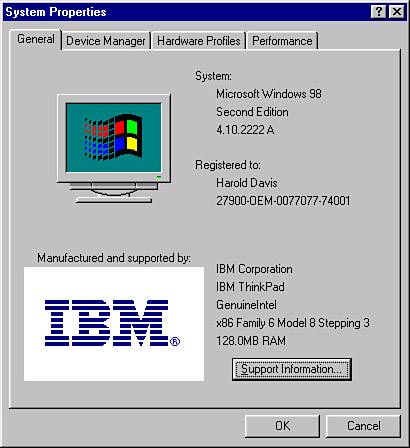
The General tab of the System Properties dialog, shown in Figure 5.1, provides information about the microprocessor, RAM, and operating system in use. Using the Device Manager tab of the same Systems Properties dialog, you can find out the details of components and peripheral devices used. If you are running Windows XP, finding the Device Manager information works a little differently. With the System Properties dialog open, click the Hardware tab (shown in Figure 5.2). Figure 5.2. In Windows XP, the Hardware tab of the System Properties dialog is used to access the Device Manager. 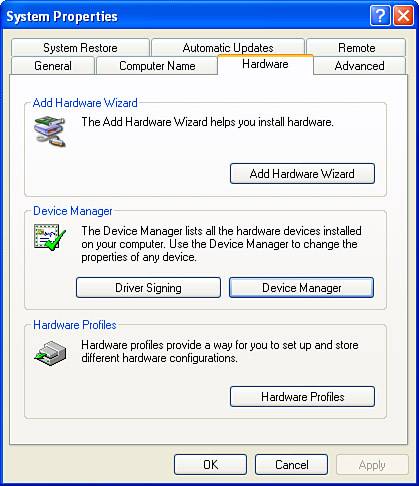
Next, click the Device Manager button. The Device Manager window, showing detailed information about your system opens as shown in Figure 5.3. Figure 5.3. In Windows XP, the Hardware tab of the System Properties dialog is used to access the Device Manager. 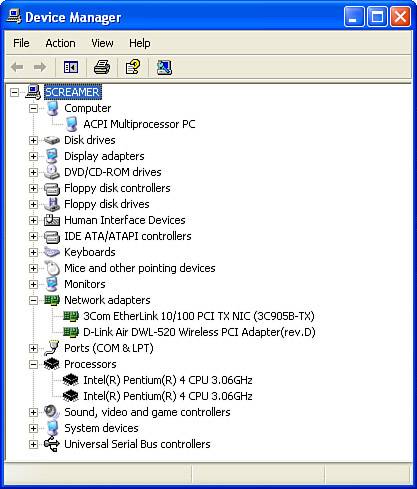
tip  | Alternatively, you can access the System Properties dialog using the System applet in Windows Control Panel. To open the Windows 9x/Me Control Panel, open the Start menu and click Settings, Control Panel. In Windows XP, click Start, Control Panel. |
It's likely that one of the things you'll focus on most when deciding which laptop to buy is the microprocessor. This makes sense because the speed of the CPU largely determines how fast the computer can perform operations. With laptops, the CPU is particularly important. First of all, as I mentioned earlier, CPUs specially designed for use in laptops use less power and therefore aren't as draining on battery life. Secondly, these microprocessors including the Centrino and Crusoe series don't run as hot as CPUs intended for desktops. This is a good thing because if a microprocessor runs hot the system needs additional mechanisms, such as fans, to cool itself down. All of a sudden, your mobile laptop has become about as mobile as a brick, a heavy brick. They can throw your back out if you have to carry them very far! You certainly don't want to be lugging a heavy brick that gets hot enough to fry an egg (or your legs). Hot laptops are a hazard to themselves, and their surroundings. They have been known to start fires! So make sure your laptop is built around a central processing unit that is appropriate for mobile computing.  | Mac users can display the same information by clicking About This Mac on the Apple menu. More extensive component and peripheral information is available by clicking the More Info button, which you'll see when the About This Mac window is open. Clicking the More Info button opens the System Profiler application, which provides extensive information about the hardware (and software) that is running. |
Just as brute brawn isn't everything in life, you probably would not be surprised to learn that the raw speed of the CPU isn't the only factor in how speedily a laptop performs its appointed tasks. For many applications, the amount of RAM available on the computer is actually more important than the CPU speed. In another example, for watching movies, besides the quality of the video screen, the most important hardware is the video display subsystem, not the CPU. |