| A hotspot is the term used to mean an area in which Wi-Fi users can connect to the Internet. For the most part, you should expect to pay for access via a hotspot, just as you pay for Internet access via an Internet service provider (ISP), such as a cable or telephone company at home. (On the other hand, many business conventions provide Wi-Fi access as a courtesy to attendees, and it is not unheard of to find courtesy Wi-Fi access in such places as hotel lobbies.) You may know in advance where to find Wi-Fi access on your travels. I've mentioned hotels and conventions already, because these are likely places to find Wi-Fi access. You can certainly inquire ahead of time. If you don't have advance information about the location of Wi-Fi hotspots, you can also just turn your laptop on and wander about from location to location like a digital Ulysses looking for wireless access. (You'll find a discussion of a gadget that may help you locate Wi-Fi hotspots just by wandering in Chapter 11, "Where Can You Wi-Fi?") But assuming you'd like something a little more pinpointed than the Clint Eastwood "Do you feel lucky?" approach, using the Internet to find Wi-Fi hotspots is the best way to go. Of course, you have to be able to access the Internet directories from a location where you have Internet access. There are three approaches to take when making your search for a place to surf: You can use the search tools provided by an organization whose branches host Wi-Fi hotspots, such as the Starbucks chain. If you've signed up with a Wi-Fi provider, you can search the directory of hotspots maintained by your service provider. You can search one of the many cross-provider Wi-Fi hotspot directories available on the Web.
I'll show how all three approaches might work using a test example. I live midway up in the hills in Berkeley, California. Let's suppose that I want to sip latte at a coffee shop, and need to keep on checking my email while I do. Searching a Chain If you know the name of the organization or chain of stores that you would like to use as a wireless destination ("I want to surf at Starbucks," or "I want to browse at Borders"), you can go directly to the Web site of the organization to find a wireless location. The first approach, since I know that Starbucks coffee shops have Wi-Fi hotspots and I like Starbucks coffee just fine, is to find a Starbucks near me that is Wi-Fi enabled. It's easy to go to www.starbucks.com and choose the store locator by clicking the Find Your Nearest Starbucks link on the home page. With the locator page open, I can select Wireless Hotspot Stores from the Store Type drop-down list, and fill in my city, state, and ZIP as shown in Figure 3.3. Figure 3.3. You can search on the Starbucks Web site for stores with Wi-Fi hotspots. 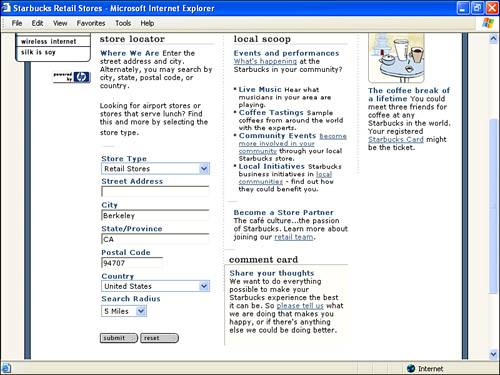
Click Submit. You'll see a page showing the nearest Starbucks that are equipped with Wi-Fi along with a handy-dandy map (see Figure 3.4). Figure 3.4. The Starbucks search shows a number of local stores with Wi-Fi hotspots. 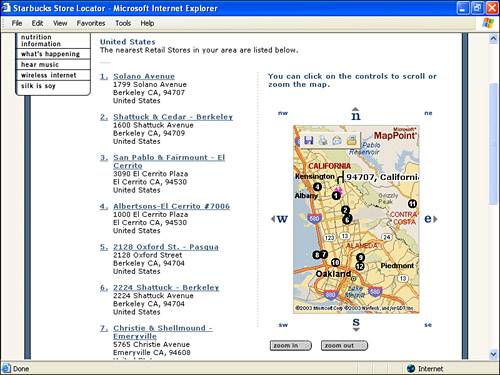
Searching a Wi-Fi Service Provider There are about a dozen major Wi-Fi service providers in the United States alone, and hundreds of smaller, mom-and-pop, vendors. As I'll go into further in Chapter 12, "Working with National Wi-Fi Networks," there are really only a couple of big Wi-Fi service providers with national coverage. If you've signed up for a payment plan with one of these big players, you should probably stick with the hotspots they provide. Although there is no hard-and-fast rule about this, as with cell phone communications, you tend to get charged a bit more for "roaming." Because the industry is still so young and fragmented there is, indeed, no guarantee that one Wi-Fi service provider has even set up a cross-billing arrangement to cover roaming with yours. Chapter 12 explains the structure of the Wi-Fi service provider industry, who the players are, how to pick the best one for you, and how to work with your Wi-Fi service provider. In the meantime if you're searching for a national Wi-Fi service provider, three of the biggest are Boingo, Wayport, and T-Mobile Hotspot. Boingo Wireless has about 2,000 live hotspots in the U.S., with a strong representation in hotels and coffee shops, and an international footprint. Wayport is a privately held company based in Texas that is strong in hotels, airports, and more recently in McDonald's restaurants. T-Mobile is a cell phone company that is a subsidiary of Deutsches Telekom. The T-Mobile Hotspot division provides Wi-Fi access in Borders, Starbucks, and many other locations, over 3,000 nationally.
The home page for T-Mobile Hotspot is located at www.t-mobile.com/hotspot/. T-Mobile provides a number of tools for searching for hotspots, such as the clickable map and drop-down list shown in Figure 3.5. Figure 3.5. You can use the clickable map to find hotspots provided by T-Mobile in your state. 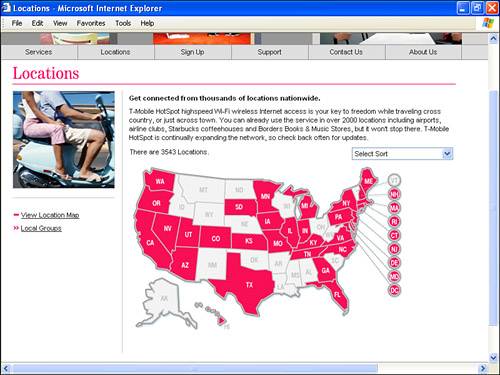
Ultimately, if I drill down on my location using the map T-Mobile provides, I'll get the same list of Starbucks locations provided by the Starbucks chain itself for Berkeley, California. Using a Wi-Fi Directory If you type the phrase "Wi-Fi Directory" into Google (www.google.com), you'll get many links to sites that provide this service. tip  | There are many good directories of Wi-Fi locations on the Web. For more information, see Chapter 11 and Appendix B, "Finding Wi-Fi Hotspots." |
At least in theory, most of these directories are not restricted to either a particular chain of stores, or to a specific Wi-Fi service provider. They should, therefore, produce the broadest array of choices. Figure 3.6 shows WiFi411, www.wifi411.com, a directory that lists more than 11,000 hotspots, set up to do our search for coffee shops near my home. Figure 3.6. You can use a general Wi-Fi site to find hotspots without reference to brands or providers. 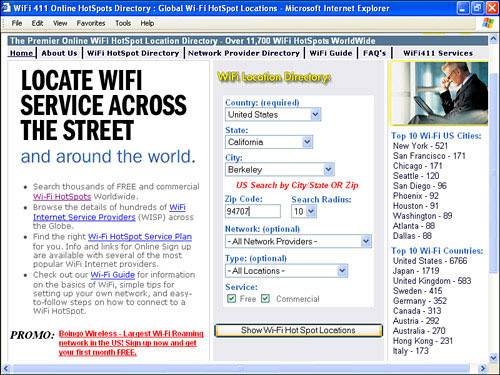
As you can see in Figure 3.7, the search shows any nearby Starbucks with Wi-Fi hotspots. In addition, it also shows a number of unaffiliated coffee shops, which might be more to your liking, or more convenient. Each listing does show the Wi-Fi service provider that hosts access at the location. Figure 3.7. The WiFi411 directory shows independent hotspots, as well as the ones hosted in Starbucks locations. 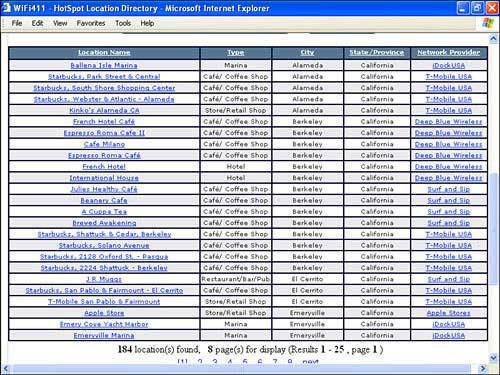
|