| The answer to the question, "What equipment do you need to hit the road and connect?" is: not much. Obviously, you need a mobile computing device such as a laptop, or possibly a Personal Digital Assistant (PDA). Most likely, you'll be using a laptop computer. See Chapter 6, "Buying a Wi-Fi PDA," and Chapter 10, "Tools for the Perfect Road Warrior," for more information about using Wi-Fi with PDAs. tip  | Another good approach is to use a USB Wi-Fi adapter with your laptop, particularly if you don't have a free slot for a PC Card. This kind of device just slips into a USB port on your laptop. For more information about using a USB Wi-Fi device with desktop or laptop computers, see Chapter 8, "Adding Wi-Fi to a Mobile Computer," and Chapter 9, "Wi-Fi on Your Desktop." |
If your laptop features integrated Wi-Fi, such as Windows machines based upon Intel's Centrino technology or an Apple PowerBook with AirPort Extreme technology, you are home free because you've already got the necessary hardware.  | You'll find more information about mobile computers that come with integrated Wi-Fi wireless technology in Chapter 5, "Buying a Wi-Fi Laptop." |
Laptops that do not feature integrated Wi-Fi need a way to use Wi-Fi. Probably the most common mechanism is to add a card, called a PC card, like the one shown in Figure 3.1, to your laptop so it can connect to a wireless network. Figure 3.1. A Wi-Fi PC Card is the most common way to connect your computer to the Internet without wires. 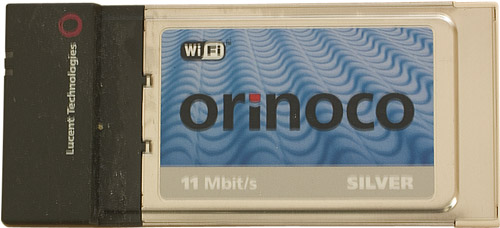
PC Cards are more technically known as PCMCIA cards. PCMCIA is short for Personal Computer Memory Card International Association, which is the name of the organization that has devised the standard for cards that can be added to laptops. These cards were originally designed to add additional memory to laptops. They've come to be used for many other things as well, not the least of which is to connect to Wi-Fi wireless networks. If you look at the PC Card shown in Figure 3.1, you'll see that one end is actually an antenna (on the left side). In some models of cards, this antenna actually can be extended, and may even resemble the old-fashioned "rabbit ears" antenna sometimes used with old television sets. This antenna is used for the transmission and reception of Wi-Fi signals. The side of the PC Card away from the antenna slides into a laptop (as shown in Figure 3.2). Figure 3.2. A Wi-Fi PC Card sliding into the expansion slot of a laptop. 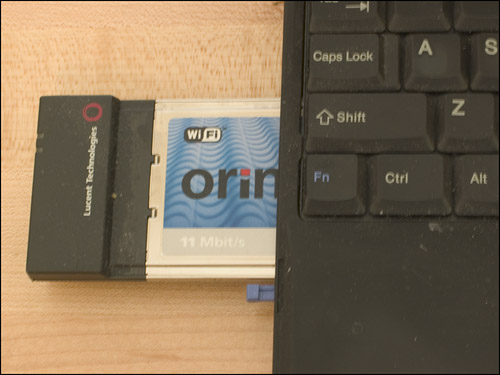
The slot that the PC Card fits into on the laptop is sometimes called an expansion slot. With the Wi-Fi card in an expansion slot, you'll need to be sure that the right software to make it work is loaded, and the software is set up properly. If you are running Windows XP (or Mac OS X), this will probably happen automatically. You'll find more information about installing and configuring a Wi-Fi card's software in Chapter 8. You will have to "tune" your Wi-Fi card to the network broadcasting the Wi-Fi signal, just as you have to tune a radio to a station to get reception. The network is identified by something analogous to call letters, called its service set identifier (SSID). There's no equipment you need in addition to a charged-up laptop with integrated Wi-Fi, or a Wi-Fi expansion card. You do need to find out where to connect using Wi-Fi. I'll show you some ways to find this information next. Much of the time, you'll also need to pay for your access. Any major credit card will do. I'll tell you how this works in the section "Payment Packages," which is located later in this chapter. |