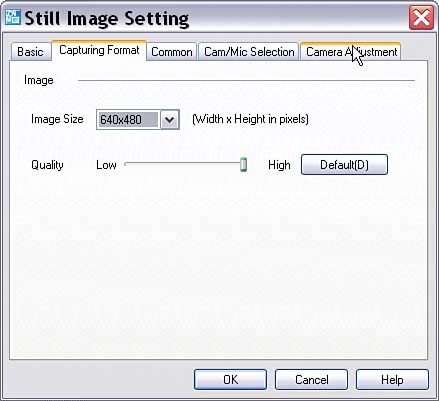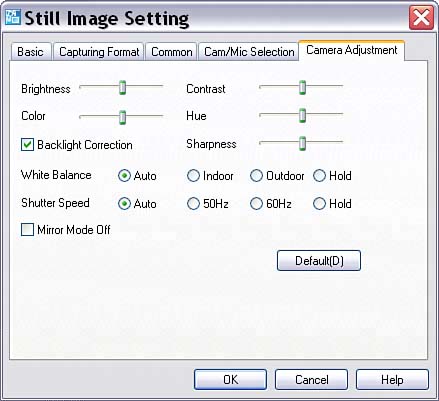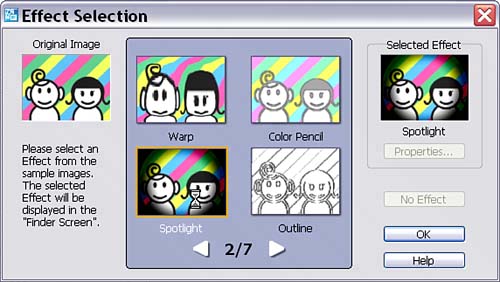Working with Your Camera
| Returning to the Network Smart Capture softwareand, by the way, you'll find comparable software on any mobile laptop with a digital camerathere are plenty of ways to tweak your photographs (and have fun while you are doing so). To get started, click the Change Settings icon, found to the right of the Capture button shown in Figure 5.4. The Still Image Setting window will open. Have a look at the Capturing Format tab, shown in Figure 5.7. Figure 5.7. The Capturing Format tab allows you to set camera resolution.
Using this tab, as shown in Figure 5.7, you can set camera resolution up to its maximum. If you click on the Camera Adjustment tab, shown in Figure 5.8, you'll see that you can adjust a great many camera settings using sliders, including Brightness, Color, Contrast, Hue, and Sharpness. Figure 5.8. The Camera Adjustment tab can be used to control Brightness, Color, Contrast, Hue, Sharpness, and more.
Close the Still Image Setting window. Click the Select Capture Menu icon (found to the right of the Change Settings icon, and shown in Figure 5.4). A palette of special effects will open (see Figure 5.9). Figure 5.9. You can choose from among a number of different effects.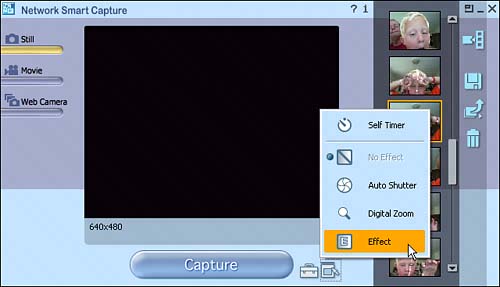 These effects include the ability to zoom, to set a self-timer, and to include photo manipulations, such as vignetting. For example, you could choose Spotlight from the Special Effect library window shown in Figure 5.10. Figure 5.10. The Special Effect library window allows you to choose an effect to be applied.
With Spotlight selected as an effect, a spotlight is applied to the images you take with the camera, as you can see in Figure 5.11. Figure 5.11. The spotlight effect has been applied to the image taken by the camera.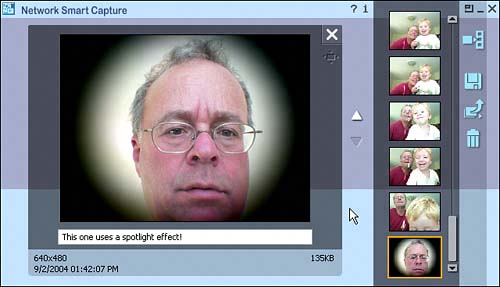 |
EAN: N/A
Pages: 204