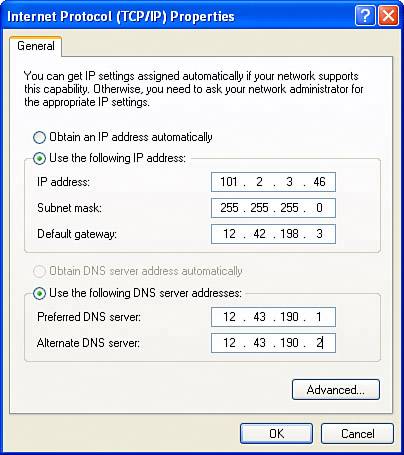Dynamic IP Addressing Versus Fixed IP Assignment
| If your Internet connection works using a dynamic IP (Internet Protocol) address, it means that every time your computer starts up, it is assigned an IP address from the pool of available addresses. The same thing is true when your IP is released and renewed using Ipconfig. In other words, you don't have a fixed IP address on the Internet. You can think of dynamic IP addressing as similar to time-sharing at a holiday resort: You can pack more travelers in because nobody owns anything specific, but you don't know for sure exactly who will be at a specific location at any given time. Dynamic IP addressing is the most common way ISPs such as your cable or DSL provider use to assign you an IP address on the Internet. The IP address that the ISP dynamically provides you is used by your computer to identify itself on the Internet. It's also used by an access point/router to identify your whole network to the Internet. (The router also assigns IP addresses within your network, but that's a different story.) Note Generally, if you are setting a static IP address for your network, you'll also need to provide an address for a DNS server. DNS is further explained later in this chapter. But there are some things you can't do with a dynamic IP. For example, in order to host a website from your computer (as opposed to a site that an ISP hosts), you need to have a fixed (or static) IP address. You need a "location," meaning Internet IP address, at which your website can always be found. Note If your ISP uses dynamic, rather than fixed, IP addressing, then the IP settings will be empty (there is nothing to read). So for this reason, and for other reasons known only to themselves, some ISPs provide you with one or more fixed IPs, rather than dynamically generated IPs. If you have a fixed IP, you will need to enter it in your access point/router, or it will not be capable of accessing the Internet. TIP For an explanation about how to open your Internet Protocol (TCP/IP) Properties dialog, see Chapter 13. You can ask your ISP about the IP settings you need. Alternatively, if you are running Windows XP and are connected to the Internet, you can read the fixed IP settings from the Internet Protocol (TCP/IP) Properties dialog, as shown in Figure 15.1. Figure 15.1. You can read your fixed IP and DNS settings off your computer connected to the Internet using the Internet Protocol (TCP/IP) Properties dialog.
Now that you've got the IP (and DNS) settings required by your network, you can open the administrative application for the access point/router. Figure 15.2 shows configuring the Linksys Wireless Broadband Router by selecting Static IP as the Internet Connection type, and then entering the information you gathered in the previous section. Click Apply to enter these new settings in the access point/router. Figure 15.2. The static IP settings are entered in the access point/router, using the device's administration panel.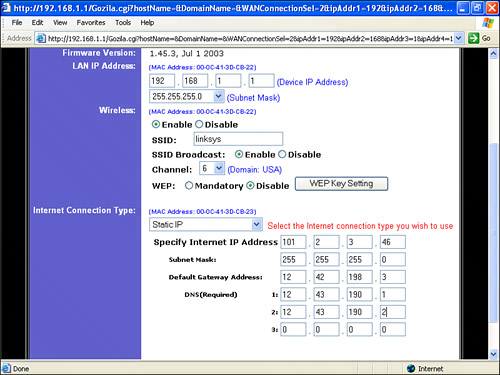 |
EAN: N/A
Pages: 204