8.6 Offline Address Lists
|
| < Day Day Up > |
|
One of the many useful features of Exchange and Outlook is the ability to synchronize your server-based folders with your desktop or laptop system. You can then read and compose e-mail messages while disconnected from the server (e.g., while you are on an airplane). When you reconnect to the server, the synchronization process ensures that any changes you made while disconnected are copied to your server-based folders.
When you compose an e-mail message while connected to the network, you can use the GAL or other Address Lists to look up recipient addresses. However, these Address Lists are not available when you are disconnected.
Offline Address Lists are designed to solve this problem. Before you disconnect from the network, you can download an Offline Address List to your laptop system. While composing an e-mail message offline, you use the Offline Address List just as you use the GAL or other Address Lists when connected.
An Offline Address List is a set of files that contains a selected set of Address Lists. An Exchange Offline Address List server generates the Offline Address List file. The Offline Address List server stores this file in a system public folder. When users download the Offline Address List, this file is copied to their desktop or laptop systems. Users also can elect to download only the changes that have occurred since their last download. An Exchange server must be used to generate the Offline Address Lists used by Exchange users; Exchange users cannot use Offline Address Lists created by legacy versions of Exchange.
Generating and updating an Offline Address List places a processing load on the Offline Address List server. This load is directly related to the number of Address Lists contained in the Offline Address List. The more Address Lists contained in the Offline Address List, the more work the server must perform. The server that you designate as the Offline Address List server should have the available processing power to perform this task.
The Offline Address List server periodically updates the Offline Address Lists. You can tailor the update schedule to match your work environment. If you frequently add new users or change user accounts, then the Offline Address Lists will need to be frequently updated to ensure that the data are always current. If your environment is relatively stable, you can use a less demanding update interval.
By default, Exchange creates a single default Offline Address List that contains the default GAL. This default Offline Address List is made available to all users. However, you can create multiple Offline Address Lists to meet the specific needs of your users. Exchange allows you to create one Offline Address List per mailbox store. Each mailbox store can use a common Offline Address List, or you can use Offline Address Lists that are tailored for the particular users on the mailbox store. For example, if you have placed all of your corporate executives in one mailbox store, you can tailor the Offline Address List for this mailbox store to include user e-mail addresses that should only be available to the executives. Similarly, you could create specific Offline Address Lists for departments or project teams, as long as the departments or project team members have their own mailbox store.
8.6.1 Creating an Offline Address List
The process of creating an Offline Address List involves designating the Offline Address List server that will generate and update the list and selecting the Address Lists that will be contained in the Offline Address List. A default update interval is used. After you have created the Offline Address List, you can modify the list to change the Offline Address List server, the update schedule, or the Address Lists included in the Offline Address List.
The newly created Offline Address List is not automatically made availableto any users. You must perform this separate task by assigning the list to a mailbox store.
You can use the following procedure to create an Offline Address List.
-
Start ESM from the Windows Start menu by selecting All Programs →Microsoft Exchange →System Manager.
-
Expand the Recipients section.
-
Right-click Offline Address Lists and select New →Offline Address List.
-
In the Offline address list name field, enter a name for the new Offline Address List (Figure 8.42). This is the name users will see when they choose to download the Offline Address List to their desktop or laptop systems. The name you enter should provide users with an indication of the set of Address Lists included in the Offline Address List.
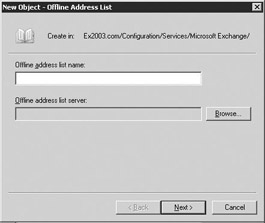
Figure 8.42: New Offline Address List dialog box -
When users remotely download an Offline Address List to their desktop or laptop systems, the files are copied from a hidden Offline Address List public folder stored on an Exchange server that you designate as the Offline Address List server. Use the Browse button to select the Exchange server responsible for generating, updating, and storing the Offline Address List. In the Select Exchange Server dialog box, select the appropriate Exchange server and then select OK to return to the New Object – Offline Address List dialog box. Generating and updating an Offline Address List places a load on the Offline Address List server, especially if the Offline Address List includes a large number of Address Lists. You should select a server that has the available processing power to perform this task.
-
Select Next.
-
The Default GAL is automatically included in the Offline Address List (Figure 8.43). Select Add to add other Address Lists to the Offline Address List. In the Select Address Lists dialog box, select the Address List to include in the new Offline Address List and then select Add. You can repeat this process to include additional Address Lists. Select OK to return to the New Object – Offline Address List dialog box.
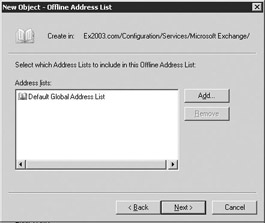
Figure 8.43: New Offline Address List – Address List Selection dialog box -
When you have added all of the desired Address Lists, select Next.
-
Exchange will display a message that the hidden public folder that will contain the Offline Address List will be created during the server’s maintenance period and that the Offline Address List will not be available to users until that time. Select Next to display a summary of the action to be taken.
-
Review the information in the summary. If it is correct, select Next and then select Finish. Exchange will create the Offline Address List when the scheduled Offline Address List update time is reached.
A default update interval is used. You can modify the update schedule using the procedures outlined in Section 8.6.2.
The newly created Offline Address List is not automatically made available to any users. You can assign the Offline Address List to a group of users in a mailbox store using the procedures outlined in Section 8.6.5. You also can right-click on the newly created Offline Address List and select Set as New Default to make it the default Offline Address List.
8.6.2 Modifying an Offline Address List
You can use the following procedure to modify the Offline Address List server, the Offline Address List contents, or Offline Address List update interval.
-
Start ESM from the Windows Start menu by selecting All Programs →Microsoft Exchange →System Manager.
-
Expand the Recipients and the Offline Address Lists sections.
-
In the details pane, right-click on the Offline Address List you want to modify and select Properties.
-
Generating and updating an Offline Address List places a load on the Offline Address List server. If the processing load becomes too great, you may need to designate a new server with more available processing power. To change the Exchange server responsible for generating, updating, and storing the Offline Address List, select the Browse button next to the Offline address list server field (Figure 8.44). In the Select Exchange Server dialog box, select the appropriate Exchange server and then select OK to return to the Offline Address List Properties dialog box.
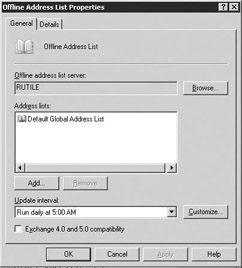
Figure 8.44: Offline Address List Properties – General tab -
To add other Address Lists to the Offline Address List, select Add. In the Select Address Lists dialog box, select the Address List to add to the Offline Address List and then select Add. You can repeat this process to include additional Address Lists. Select OK to return to the Offline Address List Properties dialog box.
-
To remove an Address List from the Offline Address List, select the Address List and then select Remove.
-
Use the Update interval drop-down list to select how often the Offline Address List is updated. The update frequency you choose should depend on how frequently user accounts are added, removed, or modified. If you make changes frequently, you should select an update frequency that will ensure that the Offline Address Lists are always up-to-date. You can accept one of the intervals on the drop-down list or select Customize to display the Schedule dialog box where you can specify the desired update interval. The predefined choices in the dropdown list are Run daily at 2:00 AM, Run daily at 3:00 AM, Run daily at 4:00 AM, Run daily at 5:00 AM, Never run, and Use custom schedule. If you select Never run, the Off line Address List will not be updated.
-
Exchange 2003 Offline Address Lists are not compatible with versions of Exchange before Exchange 5.5. This is by design, and it improves Offline Address List performance. To generate Offline Address Lists that are compatible with earlier versions of Exchange, select the Exchange 4.0 and 5.0 compatibility check box.
-
Select Apply and then select OK when you are finished modifying the Offline Address List.
8.6.3 Deleting an Offline Address List
Deleting an Offline Address List will make it unavailable for users to download to their desktop or laptop systems. The following procedure can be used to delete any Offline Address List.
-
Start ESM from the Windows Start menu by selecting All Programs →Microsoft Exchange →System Manager.
-
Expand the Recipients and the Offline Address Lists sections.
-
In the details pane, right-click on the Offline Address List you want to delete and select Delete. Be careful before you delete an Offline Address List, because there is no operation to restore the deleted list. If you delete an Offline Address List by mistake, you must recreate the list using the procedure outlined in Section 8.6.1.
8.6.4 Renaming an Offline Address List
You can use the following procedure to rename an Offline Address List:
-
Start ESM from the Windows Start menu by selecting All Programs →Microsoft Exchange →System Manager.
-
Expand the Recipients and the Offline Address Lists sections.
-
In the details pane, right-click on the Offline Address List you want to rename and select Rename.
-
Enter the new name for the Offline Address List. Remember that this is the name users will see when they choose to download the Offline Address List to their desktop or laptop systems. Therefore, the name you enter should provide users with an indication of the set of Address Lists included in the Offline Address List.
8.6.5 Assigning an Offline Address List to users in a mailbox store
By default, Exchange creates a single default Offline Address List that contains the default GAL. This default Offline Address List is made available to all users. However, you can assign a different, tailored Offline Address List to each mailbox store. You can use the following procedure to assign an Offline Address List to a group of users in a mailbox store.
-
Start ESM from the Windows Start menu by selecting All Programs →Microsoft Exchange →System Manager.
Note By default, administrative groups and routing groups are not displayed. If you have not already enabled these, right-click on the Exchange organization and select Properties to display the organization properties. Select the Display administrative groups check box to allow the administrative groups to be displayed, and select the Display routing groups check box to display the routing groups. You must restart the ESM after enabling display of administrative groups and routing groups.
-
Expand the Administrative Groups and the administrative group (e.g., First Administrative Group) that contains the server where the mailbox store is located.
-
Expand the Servers section and the server where the mailbox store is located.
-
Expand the Storage Group where the mailbox store is located.
-
Right-click on the mailbox store for which you want to define an Offline Address List, and select Properties.
-
By default, the Offline Address List for each mailbox store is the Default Offline Address List that contains the Default Global Address List. To change the Offline Address List for users in this mailbox store, select the Browse button next to the Offline address list field (Figure 8.45). In the Select Offline Address Lists dialog box, select the appropriate Offline Address List and then select OK to return to the Mailbox Store Properties dialog box.
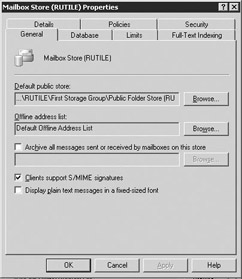
Figure 8.45: Mailbox Store Properties – General tab -
In the Mailbox Store Properties dialog box, select Apply and then select OK.
8.6.6 Rebuilding an Offline Address List immediately
The Offline Address Lists are rebuilt automatically according to the schedule you select (see Section 8.6.2). However, there may be circumstances—such as after you have added many new users or changed the Address Lists included in the Offline Address List—when you do not want to wait until the next scheduled update. You can use the following procedure to manually rebuild an Offline Address List:
-
Start ESM from the Windows Start menu by selecting All Programs →Microsoft Exchange →System Manager.
-
Expand the Recipients and the Offline Address Lists sections.
-
In the details pane, right-click on the Offline Address List you want to rebuild, and select Rebuild.
|
| < Day Day Up > |
|
EAN: 2147483647
Pages: 128
- Using SQL Data Definition Language (DDL) to Create Data Tables and Other Database Objects
- Working with Queries, Expressions, and Aggregate Functions
- Using Data Control Language (DCL) to Setup Database Security
- Working with Ms-sql Server Information Schema View
- Monitoring and Enhancing MS-SQL Server Performance