10.3 Creating monitoring thresholds using the Monitoring tab
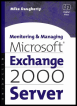 | ||||||||
| Chapter 10 - Monitoring Exchange | |
| Monitoring and Managing Microsoft Exchange 2000 Server | |
| by Mike Daugherty | |
| Digital Press 2001 | |
| |
10.5 Automatic notification
Using the Status feature is easy, but it is much more convenient to be automatically notified when a threshold is reached than to constantly be watching the Status screen. Exchange provides two methods for automatic notification. You can automatically send an e-mail message when a threshold is reached or you can automatically execute a script. For example, a script can be used to start a pager program to page an Exchange administrator.
The notification described in this section only applies to the servers and connectors being monitored using the servers Monitoring tab. (In particular, it cannot be used for Performance Monitor. Performance Monitor has its own notification mechanisms.) You can configure notifications to be generated whenever the monitored servers or connectors enter a warning state or a critical state as defined on the Monitoring tab.
10.5.1 Configuring e-mail notification
You should take care whenever you elect to use electronic mail to deliver notifications regarding e-mail failures. The reason is obvious: the e-mail problem may prevent the e-mail notification from being delivered. However, for many types of problems, e-mail notification may be appropriate. You can use the following procedure to configure e-mail notification for warning state or critical state events:
-
Start the System Manager from the Windows 2000 Start menu by selecting Programs Microsoft Exchange System Manager.
-
Expand the Tools section.
-
Expand the Monitoring and Status section.
-
Right-click on Notification, and select New E-Mail Notification to display the notification Properties window (Figure 10.10). You can use this window to set up e-mail notification for Exchange servers in your organization and any associated connectors. Exchange will automatically send an e-mail notification message when the server or connectors enter a warning state or critical state.
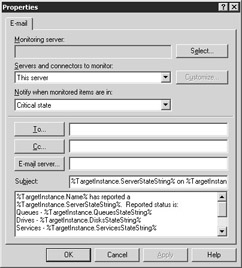
Figure 10.10: The notification Properties window -
Use the Monitoring server field to select the Exchange server that performs the monitoring and produces the notification. You should not use an Exchange server to monitor itself since the server may be unable to send the e-mail notification when it detects a warning state or critical state.
-
Use the Servers and connectors to monitor drop-down list to select the servers or connectors you want to monitor. The drop-down list includes the following choices:
-
This server All servers
-
Any server in the routing group
-
Custom list of servers
-
All connectors
-
Any connector in the routing group
-
Custom list of connectors
You will notice that it is not possible to create e-mail notification for both servers and connectors at the same time. You will need to set up separate notification policies for servers and connectors.
To create a customized list of servers or connectors, select Custom list of servers or Custom list of connectors , and then click Customize.
-
-
In Notify when monitored items are in , select when e-mail notification should be sent. You can send a notification when a server reaches either a critical or warning state, as defined by the monitoring threshold on the server. E-mail notification for connectors will be sent only when the connector is in a critical state.
-
Use the To and Cc fields to specify the recipients for the e-mail notification.
-
Select the E-Mail Server button to specify the Exchange server you want to use to send the notifications. You can choose a non-Exchange server by entering the fully qualified domain name (FQDN) of the SMTP server. The SMTP server must allow this Exchange server to send e-mail using anonymous relay.
-
The Subject field and the unlabeled body field immediately below it contain the default text that will be used in the e-mail notification message. You can use Windows Management Instrumentation (WMI) to customize the content of the e-mail notification subject line and message.
-
Select OK when finished.
10.5.2 Create a notification from a script
Instead of sending an e-mail notification message, you can also use your own custom notification application. For example, you could write a notification application to page an Exchange administrator. You can use the following procedure to configure a scripted notification for warning state or critical state events:
-
Start the System Manager from the Windows 2000 Start menu by selecting Programs Microsoft Exchange System Manager.
-
Expand the Tools section.
-
Expand the Monitoring and Status section.
-
Right-click on Notification, and select New Script Notification to display the notification Properties window (Figure 10.11). You can use this window to set up scripted notification for Exchange servers in your organization and any associated connectors. Exchange will automatically execute the script when the server or connectors enter a warning state or critical state.
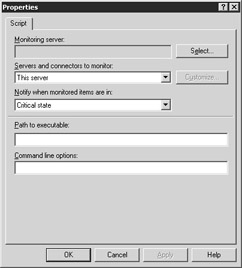
Figure 10.11: The notification Properties window -
Use the Monitoring server field to select the Exchange server that performs the monitoring and produces the notification. You should not use an Exchange server to monitor itself since the server may be unable to execute the script when it detects a warning state or critical state.
-
Use the Servers and connectors to monitor drop-down list to select the servers or connectors you want to monitor. The drop-down list includes the following choices.
-
This server
-
All servers
-
Any server in the routing group
-
Custom list of servers
-
All connectors
-
Any connector in the routing group
-
Custom list of connectors
You will notice that it is not possible to create notification for both servers and connectors at the same time. You will need to set up separate notification policies for servers and connectors.
To create a customized list of servers or connectors, select Custom list of servers or Custom list of connectors , and then click Customize.
-
-
In Notify when monitored items are in , select when notification should be sent. You can execute the script when a server reaches either a critical or warning state, as defined by the monitoring threshold on the server.
-
In Path to executable , enter the name (including directory path) of the program to execute for notification. This notification program will be executed using the Windows 2000 Local System Account and will have the same permissions as if an administrator ran it.
-
Use the Command line options field to specify the arguments that are to be passed to the special notification application.
-
Select OK when finished.
| |
EAN: 2147483647
Pages: 113
- Challenging the Unpredictable: Changeable Order Management Systems
- Context Management of ERP Processes in Virtual Communities
- Data Mining for Business Process Reengineering
- Intrinsic and Contextual Data Quality: The Effect of Media and Personal Involvement
- A Hybrid Clustering Technique to Improve Patient Data Quality