V
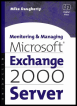 | ||||||||
| List of Figures | |
| Monitoring and Managing Microsoft Exchange 2000 Server | |
| by Mike Daugherty | |
| Digital Press 2001 | |
| |
Chapter 1: Introduction
- Figure 1.1: Exchange 5.5 architecture
- Figure 1.2: Exchange 2000 architecture
- Figure 1.3: Exchange Information Store architecture
- Figure 1.4: Windows 2000 domain
- Figure 1.5: Windows 2000 tree
- Figure 1.6: Windows 2000 forest
Chapter 2: Preparing to Manage Exchange 2000
- Figure 2.1: Distributed management model
- Figure 2.2: Centralized management model
- Figure 2.3: Security properties tab
- Figure 2.4: The Exchange Administration Delegation wizard
- Figure 2.5: The Delegate Control window
- Figure 2.6: The New Policy window
- Figure 2.7: The General (Policy) tab
- Figure 2.8: The New Policy window
- Figure 2.9: The Limits (Policy) tab of the Public Store Properties window
- Figure 2.10: The New Policy window
- Figure 2.11: The General (Policy) tab of the Mailbox Store Policy Properties window
- Figure 2.12: The limits (Policy) tab of the Mailbox Store Policy Properties window
- Figure 2.13: Policy item selection
- Figure 2.14: Removing a policy from an object
Chapter 3: Management and Monitoring Tools
- Figure 3.1: An empty Console window
- Figure 3.2: The Add/Remove Snap-in window
- Figure 3.3: The available snap-ins for an MMC console
- Figure 3.4: The Options window
- Figure 3.5: The Exchange System Manager window
- Figure 3.6: The Active Directory Users and Computers MRC console
- Figure 3.7: The Performance console
- Figure 3.8: The Event Viewer window
- Figure 3.9: The Exchange Administration Delegation wizard
- Figure 3.10: The Message Tracking Center window
Chapter 4: Managing the Exchange Organization Topology
- Figure 4.1: Organizational units
- Figure 4.2: Windows 2000 domain
- Figure 4.3: Windows 2000 tree
- Figure 4.4: Windows 2000 forest
- Figure 4.5: Exchange 5.5 intersite replication
- Figure 4.6: Global Catalog DNS service record
- Figure 4.7: The organization properties
- Figure 4.8: The General tab of the Properties window
- Figure 4.9: A list of the available MMC snap-ins
- Figure 4.10: Schema attributes
- Figure 4.11: The default Policy Properties window
- Figure 4.12: The component selection screen
- Figure 4.13: Object mapping
- Figure 4.14: The From Exchange tab
- Figure 4.15: The From Windows tab
- Figure 4.16: The General tab
- Figure 4.17: The Connections tab
- Figure 4.18: The Schedule tab
- Figure 4.19: The From Exchange tab
- Figure 4.20: The From Windows tab
- Figure 4.21: The Deletion tab
- Figure 4.22: The Advanced tab
- Figure 4.23: The Details tab
Chapter 5: Managing Exchange Servers
- Figure 5.1: The General tab
- Figure 5.2: The Access tab
- Figure 5.3: The Authentication Methods dialog box
- Figure 5.4: Exchange service dependencies
- Figure 5.5: The Services dialog box
- Figure 5.6: Exchange 2000 information store architecture
- Figure 5.7: Internet protocol access to information store
- Figure 5.8: M drive hierarchy
- Figure 5.9: Exchange Information Store architecture
- Figure 5.10: The General tab
- Figure 5.11: The General tab
- Figure 5.12: The Database tab
- Figure 5.13: The Limits tab
- Figure 5.14: The General tab
- Figure 5.15: The Database tab
- Figure 5.16: The Replication tab
- Figure 5.17: The Limits tab
Chapter 6: Managing E-Mail Connectivity
- Figure 6.1: Message flow
- Figure 6.2: The Defaults tab
- Figure 6.3: The Filtering tab
- Figure 6.4: The General tab
- Figure 6.5: he Message Format tab
- Figure 6.6: The Advanced tab
- Figure 6.7: The New SMTP Virtual Server wizard
- Figure 6.8: Select the IP address
- Figure 6.9: The General tab
- Figure 6.10: The Access tab
- Figure 6.11: The Message tab
- Figure 6.12: The Delivery tab
- Figure 6.13: The General tab
- Figure 6.14: The Remote Bridgehead tab
- Figure 6.15: The Delivery Restrictions tab
- Figure 6.16: The Content Restrictions tab
- Figure 6.17: The Delivery Options tab
- Figure 6.18: The General tab
- Figure 6.19: The Content Restrictions tab
- Figure 6.20: The Delivery Options tab
- Figure 6.21: The Advanced tab
- Figure 6.22: The Address Space tab
- Figure 6.23: The Connected Routing Groups tab
- Figure 6.24: The Delivery Restrictions tab
- Figure 6.25: Link status
- Figure 6.26: SMTP virtual server queues
- Figure 6.27: The Properties dialog box for a queued message
- Figure 6.28: The Custom Filter dialog box
- Figure 6.29: The Message Tracking Center General tab
Chapter 7: Managing Recipients
- Figure 7.1: The New Object User dialog box
- Figure 7.2: New Object User alias dialog box
- Figure 7.3: The Exchange Task wizard
- Figure 7.4: The E-mail Addresses tab
- Figure 7.5: The Internet Address Properties General tab
- Figure 7.6: The Exchange General tab
- Figure 7.7: The Delivery Restrictions dialog box
- Figure 7.8: The Delivery Options dialog box
- Figure 7.9: The Storage Limits dialog box
- Figure 7.10: The Exchange Advanced tab
- Figure 7.11: The Protocols dialog box
- Figure 7.12: The IMAP4 Protocol Details dialog box
- Figure 7.13: The POP3 Protocol Details dialog box
- Figure 7.14: The Permissions for Mailbox-Enabled User dialog box
- Figure 7.15: The Exchange Features tab
- Figure 7.16: The Move Mailbox wizard
- Figure 7.17: The New Object Contact dialog box
- Figure 7.18: New Object Contact alias dialog box
- Figure 7.19: The Mail-Enabled Contact Properties E-mail Addresses tab
- Figure 7.20: The Mail-Enabled Contact Properties Exchange General tab
- Figure 7.21: The Mail-Enabled Contact Properties Exchange Advanced tab
- Figure 7.22: The New Object Group dialog box
- Figure 7.23: New Object Group alias dialog box
- Figure 7.24: The Group Properties Managed By tab
- Figure 7.25: The Group Properties Members tab
- Figure 7.26: The Group Properties E-mail Addresses tab
- Figure 7.27: The Group Properties Exchange General tab
- Figure 7.28: The Group Properties Exchange Advanced tab
Chapter 8: Addresses, Address Lists, and Offline Address Lists
- Figure 8.1: The Name field on the Properties General tab
- Figure 8.2: The Find drop-down list
- Figure 8.3: The Storage tab
- Figure 8.4: The Advanced tab
- Figure 8.5: The Users, Contacts, and Groups tab
- Figure 8.6: The Exchange tab
- Figure 8.7: The Advanced tab
- Figure 8.8: The Custom Search tab
- Figure 8.9: The Advanced tab
- Figure 8.10: The General tab default settings
- Figure 8.11: The Choose columns dialog box
- Figure 8.12: The E-Mail Addresses tab
- Figure 8.13: The General tab
- Figure 8.14: The E-Mail Addresses tab
- Figure 8.15: Sample address list hierarchy
- Figure 8.16: The Create Exchange Address List dialog box
- Figure 8.17: The Find Exchange Recipients dialog box
- Figure 8.18: The Find drop-down list
- Figure 8.19: The Storage tab
- Figure 8.20: The Advanced tab
- Figure 8.21: The Users, Contacts, and Groups tab
- Figure 8.22: The Exchange tab
- Figure 8.23: The Advanced tab
- Figure 8.24: The Custom Search tab
- Figure 8.25: The Advanced tab
- Figure 8.26: The Find Exchange Recipients dialog box
- Figure 8.27: The Choose columns dialog box
- Figure 8.28: The General tab Filter rules field
- Figure 8.29: The Find Exchange Recipients dialog box
- Figure 8.30: The Security tab
- Figure 8.31: The General tab
- Figure 8.32: The Templates tab
- Figure 8.33: The New Object Recipient Update Service domain update dialog box
- Figure 8.34: The New Object Recipient Update Service dialog box
- Figure 8.35: The New Object Recipient Update Service summary dialog box
- Figure 8.36: The Recipient Update Service Properties dialog box
- Figure 8.37: The New Object Offline Address List dialog box
- Figure 8.38: Default Global Address List
- Figure 8.39: The Browse button on the General tab
- Figure 8.40: The Browse button on the General tab
Chapter 9: Backup and Recovery Operations
- Figure 9.1: Exchange Information Store partitioning
- Figure 9.2: The initial backup dialog box
- Figure 9.3: The Schedule Jobs tab
- Figure 9.4: The What to Back Up window
- Figure 9.5: The Items to Back Up window
- Figure 9.6: The Where to Store the Backup window
- Figure 9.7: The Type of Backup window
- Figure 9.8: The How to Back Up window
- Figure 9.9: The Media Options window
- Figure 9.10: The Backup Label window
- Figure 9.11: The When to Back Up window
- Figure 9.12: The Schedule Job dialog box
- Figure 9.13: The Items to Back Up window
- Figure 9.14: The Backup tab
- Figure 9.15: The Backup Job Information dialog box
- Figure 9.16: The Scheduled Tasks dialog box
- Figure 9.17: The Task tab
- Figure 9.18: The Schedule tab
- Figure 9.19: The Emergency Repair Diskette dialog box
- Figure 9.20: The Restore tab
- Figure 9.21: The Restoring Database Store dialog box
Chapter 10: Monitoring Exchange
- Figure 10.1: The Monitoring tab
- Figure 10.2: The Add Resource dialog box
- Figure 10.3: The Virtual Memory Thresholds window
- Figure 10.4: The CPU Utilization Thresholds dialog box
- Figure 10.5: The Disk Space Thresholds dialog box
- Figure 10.6: The SMTP Queue Thresholds dialog box
- Figure 10.7: The Services dialog box
- Figure 10.8: The X.400 Queue Thresholds dialog box
- Figure 10.9: Server and connection status window
- Figure 10.10: The notification Properties window
- Figure 10.11: The notification Properties window
- Figure 10.12: The Performance Monitor window
- Figure 10.13: The Add Counters dialog box
- Figure 10.14: The Counter Logs window
- Figure 10.15: The Log Settings dialog box
- Figure 10.16: The Select Counters dialog box
- Figure 10.17: The Log Files tab
- Figure 10.18: The Schedule tab
- Figure 10.19: The Alerts window
- Figure 10.20: The Select Counters dialog box
- Figure 10.21: The General tab
- Figure 10.22: The Action tab
- Figure 10.23: The Schedule tab
- Figure 10.24: A server Properties window
| |
Monitoring and Managing Microsoft Exchange 2000 Server (HP Technologies)
ISBN: 155558232X
EAN: 2147483647
EAN: 2147483647
Year: 2000
Pages: 113
Pages: 113
Authors: Mike Daugherty
- The Second Wave ERP Market: An Australian Viewpoint
- Context Management of ERP Processes in Virtual Communities
- Distributed Data Warehouse for Geo-spatial Services
- Relevance and Micro-Relevance for the Professional as Determinants of IT-Diffusion and IT-Use in Healthcare
- Development of Interactive Web Sites to Enhance Police/Community Relations