Lesson7.3.Adding Pay Rates for a Resource
Lesson 7.3. Adding Pay Rates for a ResourceFigure 7-3. The Costs tab of the Resource Information dialog box.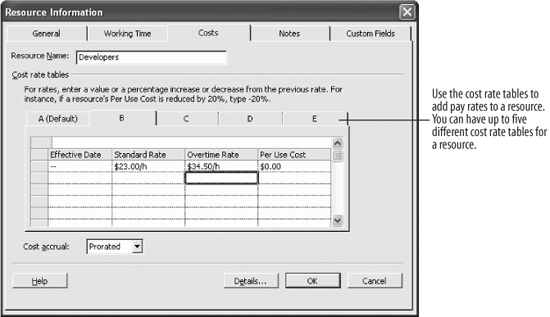 By default, Project uses the rates you enter when you create a resource as the pay rates for a resource. However, you can specify up to five different pay rates for a single resource. This feature is useful if a single resource requires different pay rates for different assignments.
|
EAN: 2147483647
Pages: 156
