Lesson6.5.Assigning a Resource Calendar
Lesson 6.5. Assigning a Resource CalendarFigure 6-7. The Working Time tab of the Resource Information dialog box.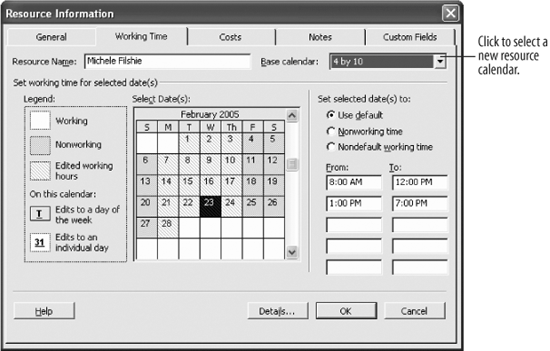 By default, your resources are scheduled according to your Project Calendar, and this book has already covered how to manage resource working time. But if a number of resources need to work from different schedules, it is easiest to just assign different calendars to these resources.
|
EAN: 2147483647
Pages: 156
