Lesson6.2.Applying Predefined Resource Contours
Lesson 6.2. Applying Predefined Resource ContoursFigure 6-3. The General tab of the Assignment Information dialog box.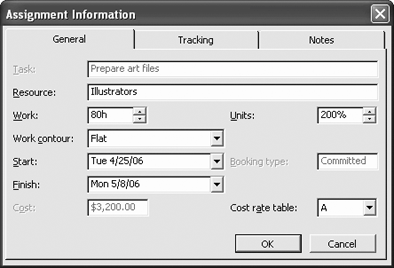 Figure 6-4. The resource with an Early Peak work contour.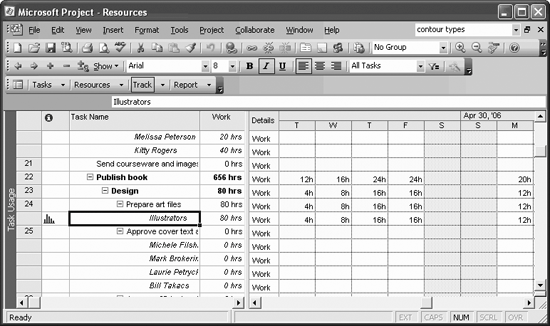 A predefined contour changes how work is distributed over time. The changes a contour applies represent how the changes would look in a graphical representation. For example, the default contour is Flatthe work is distributed evenly and would not vary at all on a graph. However, a Back Loaded contour gradually increases work over a length of time. Tip: Contours usually increase the length of a task. If you want to use a contour without increasing duration, change the task type to Fixed Duration. First, find the task with the resource you want to change.
|
EAN: 2147483647
Pages: 156

