Lesson6.1.Delaying Resource Start Time
Lesson 6.1. Delaying Resource Start TimeFigure 6-1. The General tab of the Assignment Information dialog box.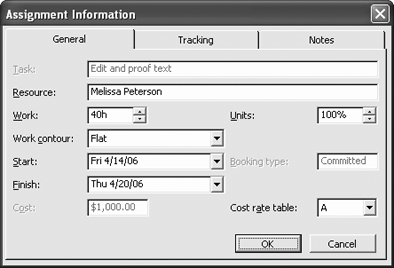 Figure 6-2. The revised rescheduled schedule for the delayed start time.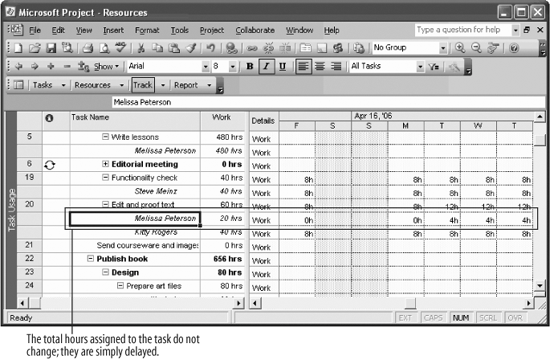 In tasks where more than one resource is assigned, you can stagger start dates of resources so they aren't all working on the task at the same time. This is useful if one resource's work has to wait until the other resources have started their work. However, spreading out work this way also extends the duration of the task. This lesson will show you how to do this.
|
EAN: 2147483647
Pages: 156
- Chapter II Information Search on the Internet: A Causal Model
- Chapter V Consumer Complaint Behavior in the Online Environment
- Chapter VIII Personalization Systems and Their Deployment as Web Site Interface Design Decisions
- Chapter XV Customer Trust in Online Commerce
- Chapter XVI Turning Web Surfers into Loyal Customers: Cognitive Lock-In Through Interface Design and Web Site Usability

