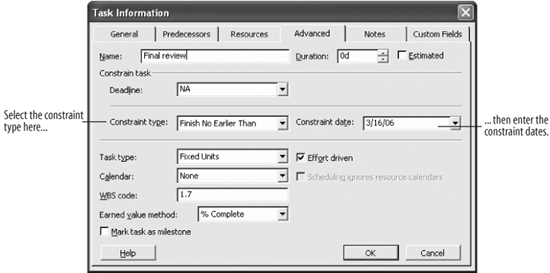Lesson 5.4. Setting Task Constraints Figure 5-5. The Advanced tab of the Task Information dialog box. 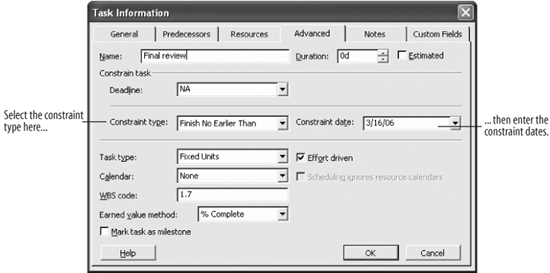
Task constraints are a way to control and define task schedules, overwriting Project's effort-driven scheduling plans if necessary. Each type of constraint is used differently, but all of them should be used wisely. Constraints have a definite effect on the scheduling of the project.
Note: Task constraints should be used sparingly: misuse of constraints restricts Project's ability to calculate and schedule tasks efficiently. For example, if you set an inflexible constraint for the start date of a task and its predecessor ends early, Project cannot reschedule the task and take advantage of this extra time.
Select the Final review task. Let's add a constraint so that the "Final review" task does not end before the scheduled finish date: 3/16/06. Doing this means the successor task will definitely start on its scheduled start date. Click the  Task Information button on the Standard toolbar. Click the Advanced tab. Task Information button on the Standard toolbar. Click the Advanced tab. The Advanced tab of the Task Information dialog box appears. Click the Constraint type list arrow and select Finish No Earlier Than from the list. Finish No Earlier Than is a moderate constraint, which means the task cannot be finished before the constraint date. Type 3/16/06 in the Constraint date box. Once the constraint information is entered, as shown in Figure 5-5, complete the constraint. Click OK. The dialog box closes, and the constraint is set. A constraint indicator also appears next to the task.
Tip: A constraint indicator appears next to a task with a constraint. Hold your cursor over it to view more information about the constraint.
There are quite a few different types of constraints you can use in the project. It is important to know that the constraints are made to work with projects that are scheduled from either the Project Finish Date or the Project Start Date. Typically, applying a constraint to a task in the wrong type of project has undesirable results. And, of course, don't apply a constraint unless it is unavoidable, such as a deadline that cannot be moved. For more information about constraints, refer to Table 5-1. Table 5-1. Task Constraints | Constraint | For Projects Scheduled From | Description |
|---|
Flexible | As Late As Possible | Project Finish Date | Schedules the latest possible start and finish dates for the task. This is the default constraint for new tasks in projects scheduled from the Project Finish Date. | | As Soon As Possible | Project Start Date | Schedules the earliest possible start and finish dates for the task. This is the default constraint for new tasks in projects scheduled from the Project Start Date. | Moderate | Finish No Earlier Than | Project Start Date | Indicates the earliest possible date that this task can be completed, and the task cannot finish any time before the specified date. | | Finish No Later Than | Project Finish Date | Indicates the latest possible date that this task can be completed, and the task can be finished on or before the specified date. | | Start No Earlier Than | Project Start Date | Indicates the earliest possible date that this task can begin. It cannot start any time before the specified date. | | Start No Later Than | Project Finish Date | Indicates the latest possible date this task can begin. It can start on or before the specified date. | Inflexible | Must Finish On | Inflexible | Indicates the exact date on which a task must finish. Other scheduling parameterssuch as task dependencies, lead or lag time, and resource levelingbecome secondary to this requirement. | | Must Start On | Inflexible | Indicates the exact date on which a task must begin. Other scheduling parameterssuch as task dependencies, lead or lag time, and resource levelingbecome secondary to this requirement. |
QUICK REFERENCE TO ENTER A TASK CONSTRAINT: SELECT THE TASK TO WHICH YOU WANT TO ADD A CONSTRAINT. CLICK THE TASK INFORMATION BUTTON ON THE STANDARD TOOLBAR. CLICK THE ADVANCED TAB.
CLICK THE CONSTRAINT TYPE LIST ARROW AND SELECT THE CONSTRAINT YOU WANT TO USE. ENTER THE DEADLINE DATE IN THE CONSTRAINT DATE BOX. CLICK OK.

|
|