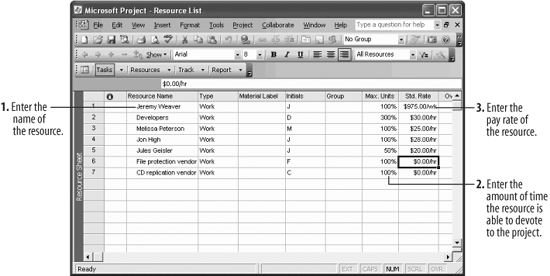Once you have created a task list for your project, the next step is to create a resource list. These resources are what allow progress to occur in the project. Project works with two types of resources : work resources and material resources. Work resources are the people and equipment that complete project tasks. Material resources are the goods used by the work resources to complete tasks.
People resources will probably be the most common resources in your project. Let's enter some people resources to do work in the project.
Navigate to your Practice folder and open Lesson 3. Save the file as Resource List.
The easiest way to enter resources in a project is to use the Resource Sheet.
Select View  A blank Resource Sheet appears.
A blank Resource Sheet appears.
Click the first cell in the Resource Name field and type Jeremy Weaver. Press Enter.
You can also enter groups of people resources that have common skills. This is especially useful if members of the group do the same thing in the project. For example, a group of three developers do the same thing in the project: create online lessons. While their work is important, it is easier to manage their work as a group (Developers), rather than as individuals.
Type Developers and press Enter.
The developers have been added as a resource.
Tip: Individual people resources can be represented by their names (Jeremy Weaver) or job titles (Senior Programmer). Neither way is better than the other, so use names that will make the most sense to the people viewing the project.
Repeat Step 4 to enter the following resources:
The resource names are entered.
Tip: If you do not yet know the name of the resource (for example, if the position or contract has yet to be filled), use a placeholder name.
You should also enter information in the Max. Units and Std. Rate fields.
Click the Max. Units field of the Developers resource.
The Max. Units field represents the amount of time the resource will be able to devote to your project. For example, 100% of Jeremy Weaver's time is available to work on tasks assigned to him.
The Developers resource represents three people who are able to spend 100% of their time on assigned tasks, so they have more units.
Type 300 in the Developers Max. Units field and press Enter.
Now the project will be able to plan on three developers being available to work full-time on their assigned tasks every day.
The maximum units value for the Jules Geisler resource also needs to change.
Type 50 in the Jules Geisler Max. Units field and press Enter.
Project recognizes that Jules is only available to work part-time on the project.
The last bit of information we need is the cost for each resource.
Click the Std. Rate field of the Jeremy Weaver resource.
Resources account for a majority of cost in most projects. By tracking this information, the project manager can learn valuable information about expenses in the project, such as whether there will be enough money to cover costs for the duration of the project.
Note: You may not be authorized to know the pay rates for resources in your project; that information is usually available only to senior management and human resources. Not having this information will reduce the effectiveness of Project's tracking features, but your supervisors should understand these limitations.
You can enter rates by hour, day, or week.
Type 975/w in the Jeremy Weaver Std. Rate field and press Enter.
Jeremy's standard weekly rate appears in the field.
If a resource represents a number of people, like the Developers and Authors resources, estimate the average rate for each individual.
Enter the standard rates for the following resources:
Resource | Std. Rate |
|---|
Developers | 30/h |
Melissa Peterson | 25/h |
Jon High | 28/h |
Jules Geisler | 20/h |
Notice that two resources, "File protection vendor" and "CD replication vendor," do not have a standard rate. They are serving as placeholders, because the standard rate won't be known until a vendor has been found for the contract. Compare your list to Figure 3-1.