Lesson2.8.Unlinking Tasks
Lesson 2.8. Unlinking TasksFigure 2-9. Unlinking task dependencies.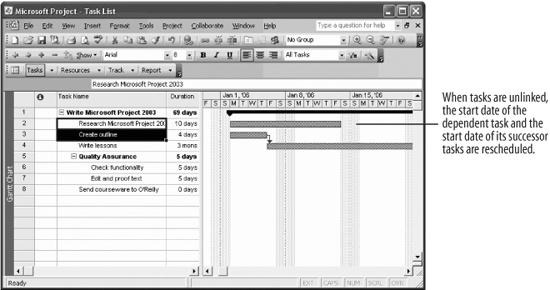 Fortunately, links between tasks are not permanent. You may need to remove a link because of scheduling changes or create a dependency with a different task. But be aware that once a task link is broken, its schedule and the schedules of its successors are changed. Here's how to unlink tasks.
|
EAN: 2147483647
Pages: 156

