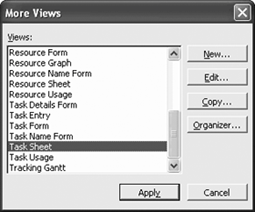Most of the time, you will be able to see the information you need in one of the common views. When you need to be more specific about the information you view, however, try using one of the views available in the More Views dialog box.
Table 1-6. More Views[a]
View | Type | Description and Use |
|---|
 Bar Rollup Bar Rollup
| Chart/Task | A list of summary tasks and their subtasks. Use this view with the Rollup_Formatting macro to see all tasks concisely labeled on summary task bars. |
 Descriptive Network Diagram Descriptive Network Diagram
| Graphic/Task | This view is basically the same as Network Diagram view, except the boxes are larger, which allows you to display more information about tasks. |
 Detail Gantt Detail Gantt
| Chart/Task | A list of tasks and related information, and a chart showing slack and slippage. Use this task view to check how far a task can slip without affecting other tasks. |
 Leaving Gantt Leaving Gantt
| Chart/Task | A list of tasks, information about task delays and slack, and a bar chart showing the before and after effects of leveling. Use this task view to check the amount of task delay. |
 Milestone Date Rollup Milestone Date Rollup
| Chart/Task | A list of summary tasks containing labels for all subtasks. Use this view with the Rollup_Formatting macro to see all tasks concisely labeled with milestone marks and dates on summary task bars. |
 Milestone Rollup Milestone Rollup
| Chart/Task | A list of summary tasks containing labels for all subtasks. Use this view with the Rollup_Formatting macro to see all tasks concisely labeled with milestone marks on summary task bars. |
 Multiple Baselines Gantt Multiple Baselines Gantt
| Chart/Task | A Gantt Chart showing the first three baselines saved for the project, each in a different color. |
 Relationship Diagram Relationship Diagram
| Graphic/Task | A network diagram showing the predecessors and successors of one task. In a large project, use this task view to focus on the task dependencies of a specific task. |
 Resource Allocation Resource Allocation
| Sheet & Chart/Resource | A combination view, with the Resource Usage view in the top pane and the Leveling Gantt view in the bottom pane. Use this resource view to resolve resource overallocations. |
 Resource Form Resource Form
| Form/Resource | A form for entering and editing information about a specific resource. |
 Resource Name Form Resource Name Form
| Form/ Resource | A form for entering and editing the resource name and other resource information. |
 Task Details Form Task Details Form
| Form/Task | A form for reviewing and editing detailed tracking and scheduling information about a specific task. |
 Task Entry Task Entry
| Graphic & Form/Task | A combination view, with the Gantt Chart view in the top pane and the Task Form view in the bottom pane. Use this task view to add, edit, and review detailed information about the task. |
 Task Form Task Form
| Form/Task | A form for entering and editing information about a specific task. |
 Task Name Form Task Name Form
| Form/Task | A form for entering and editing the task name and other task information. |
 Task Sheet Task Sheet
| Sheet/Task | A list of tasks and related information. Use this task view to enter and schedule tasks in a spreadsheet-like format. |